Πώς να δημιουργήσετε ένα κουμπί εντολής για αντιγραφή και επικόλληση δεδομένων στο Excel;
Ας υποθέσουμε ότι πρέπει να αντιγράφετε συχνά μια σειρά κελιών σε άλλο μέρος μετά την αλλαγή των δεδομένων, η μη αυτόματη μέθοδος αντιγραφής και επικόλλησης θα είναι περίεργη και χρονοβόρα. Πώς να κάνετε αυτό το ζήτημα αντιγραφής και επικόλλησης να εκτελείται αυτόματα; Αυτό το άρθρο θα σας δείξει πώς να χρησιμοποιήσετε ένα κουμπί εντολής για να αντιγράψετε και να επικολλήσετε δεδομένα με ένα μόνο κλικ.
Δημιουργήστε ένα κουμπί εντολής για αντιγραφή και επικόλληση δεδομένων με κώδικα VBA
Δημιουργήστε ένα κουμπί εντολής για αντιγραφή και επικόλληση δεδομένων με κώδικα VBA
Κάντε τα εξής για να αντιγράψετε και να επικολλήσετε αυτόματα τα δεδομένα όταν κάνετε κλικ σε ένα κουμπί εντολών.
1. Εισαγάγετε ένα κουμπί εντολής κάνοντας κλικ Εργολάβος > Κύριο θέμα > Κουμπί εντολών (ActiveX Control). Δείτε το στιγμιότυπο οθόνης:
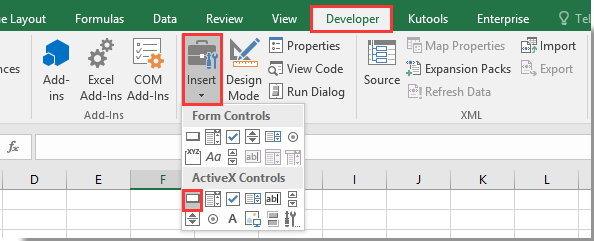
2. Σχεδιάστε ένα κουμπί εντολής στο φύλλο εργασίας σας και κάντε δεξί κλικ σε αυτό. Επιλέγω Προβολή κωδικού από το μενού περιβάλλοντος.

3. Στο αναδυόμενο παράθυρο Microsoft Visual Basic για εφαρμογές παράθυρο, αντικαταστήστε τον αρχικό κωδικό στο παράθυρο Κωδικός με τον παρακάτω κώδικα VBA.
Κωδικός VBA: Χρησιμοποιήστε το κουμπί εντολών για να αντιγράψετε και να επικολλήσετε δεδομένα στο Excel
Private Sub CommandButton1_Click()
Application.ScreenUpdating = False
Dim xSheet As Worksheet
Set xSheet = ActiveSheet
If xSheet.Name <> "Definitions" And xSheet.Name <> "fx" And xSheet.Name <> "Needs" Then
xSheet.Range("A1:C17 ").Copy
xSheet.Range("J1:L17").PasteSpecial Paste:=xlValues, Operation:=xlNone, SkipBlanks:=False, Transpose:=False
End If
Application.ScreenUpdating = True
End SubNote: Στον κώδικα, CommandButton1 είναι το όνομα του κουμπιού εντολών που έχετε εισαγάγει. A1: C17 είναι το εύρος που πρέπει να αντιγράψετε και το J1: L17 είναι το εύρος προορισμού για την επικόλληση δεδομένων. Αλλάξτε τα όπως χρειάζεστε.
4. Τύπος άλλος + Q πλήκτρα για να κλείσετε το Microsoft Visual Basic για εφαρμογές παράθυρο. Και απενεργοποιήστε τη Λειτουργία σχεδίασης στην καρτέλα Προγραμματιστής.
5. Τώρα κάντε κλικ στο κουμπί Command, όλα τα δεδομένα στην περιοχή A1: C17 θα αντιγραφούν και θα επικολληθούν στην περιοχή J1: L17 χωρίς τη μορφοποίηση του κελιού.
Σχετικά Άρθρα:
- Πώς να αποθηκεύσετε και να κλείσετε το ενεργό βιβλίο εργασίας χωρίς προτροπή από ένα κουμπί εντολών στο Excel;
- Πώς να μετακινείτε πάντα ένα κουμπί εντολής στο φύλλο εργασίας στο Excel;
- Πώς να ενημερώσετε ή να εισαγάγετε (τρέχουσα) ημερομηνία και ώρα με ένα κουμπί εντολών στο Excel;
- Πώς να χρησιμοποιήσετε ένα κουμπί εντολής για να αλλάξετε μια καθορισμένη τιμή κελιού στο Excel;
- Πώς να χρησιμοποιήσετε το κουμπί εντολής για να αποθηκεύσετε το ενεργό φύλλο εργασίας ως αρχείο PDF στο Excel;
- Πώς να εισαγάγετε αυτόματα μια κενή νέα σειρά από το κουμπί εντολών στο Excel;
Τα καλύτερα εργαλεία παραγωγικότητας γραφείου
Αυξήστε τις δεξιότητές σας στο Excel με τα Kutools για Excel και απολαύστε την αποτελεσματικότητα όπως ποτέ πριν. Το Kutools για Excel προσφέρει πάνω από 300 προηγμένες δυνατότητες για την ενίσχυση της παραγωγικότητας και την εξοικονόμηση χρόνου. Κάντε κλικ εδώ για να αποκτήσετε τη δυνατότητα που χρειάζεστε περισσότερο...

Το Office Tab φέρνει τη διεπαφή με καρτέλες στο Office και κάνει την εργασία σας πολύ πιο εύκολη
- Ενεργοποίηση επεξεργασίας και ανάγνωσης καρτελών σε Word, Excel, PowerPoint, Publisher, Access, Visio και Project.
- Ανοίξτε και δημιουργήστε πολλά έγγραφα σε νέες καρτέλες του ίδιου παραθύρου και όχι σε νέα παράθυρα.
- Αυξάνει την παραγωγικότητά σας κατά 50% και μειώνει εκατοντάδες κλικ του ποντικιού για εσάς κάθε μέρα!
