Πώς να μορφοποιήσετε υπό όρους βάσει ενός άλλου φύλλου στο φύλλο Google;
Εάν θέλετε να εφαρμόσετε τη μορφοποίηση υπό όρους για να επισημάνετε κελιά με βάση μια λίστα δεδομένων από άλλο φύλλο, όπως το παρακάτω στιγμιότυπο οθόνης που εμφανίζεται στο φύλλο Google, έχετε εύκολες και καλές μεθόδους για την επίλυσή του;
Μορφοποίηση υπό όρους για την επισήμανση κελιών με βάση μια λίστα από άλλο φύλλο στα Φύλλα Google
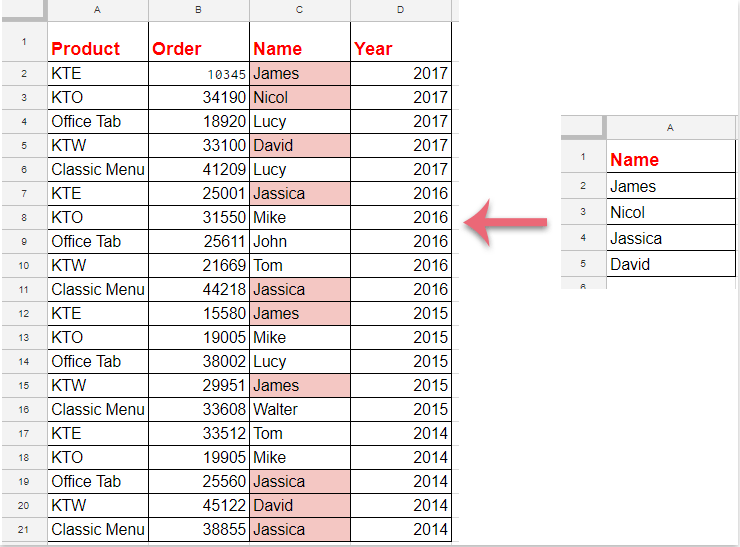
Μορφοποίηση υπό όρους για την επισήμανση κελιών με βάση μια λίστα από άλλο φύλλο στα Φύλλα Google
Κάντε τα ακόλουθα βήματα για να ολοκληρώσετε αυτήν την εργασία:
1. Κλίκ Μορφή > Μορφοποίηση υπό όρους, δείτε το στιγμιότυπο οθόνης:
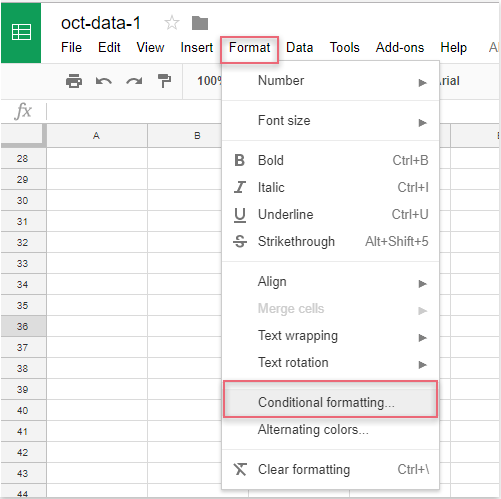
2. Στην Κανόνες μορφής υπό όρους παράθυρο, κάντε τις ακόλουθες λειτουργίες:
(1.) Κάντε κλικ  κουμπί για να επιλέξετε τα δεδομένα στηλών που θέλετε να επισημάνετε.
κουμπί για να επιλέξετε τα δεδομένα στηλών που θέλετε να επισημάνετε.
(2.) Στο Μορφοποίηση κελιών εάν αναπτυσσόμενη λίστα, επιλέξτε Ο συνήθης τύπος είναι και, στη συνέχεια, εισαγάγετε αυτόν τον τύπο: =match(C2,έμμεσο("λίστα δεδομένων!A2:A"),0) στο πλαίσιο κειμένου.
(3.) Στη συνέχεια, επιλέξτε μία μορφοποίηση από το Στυλ μορφοποίησης όπως χρειάζεστε.
Note: Στον παραπάνω τύπο: C2 είναι το πρώτο κελί των δεδομένων της στήλης που θέλετε να επισημάνετε και το λίστα δεδομένων! A2: A είναι το όνομα φύλλου και το εύρος κελιών λίστας που περιέχει τα κριτήρια στα οποία θέλετε να επισημάνετε τα κελιά με βάση.
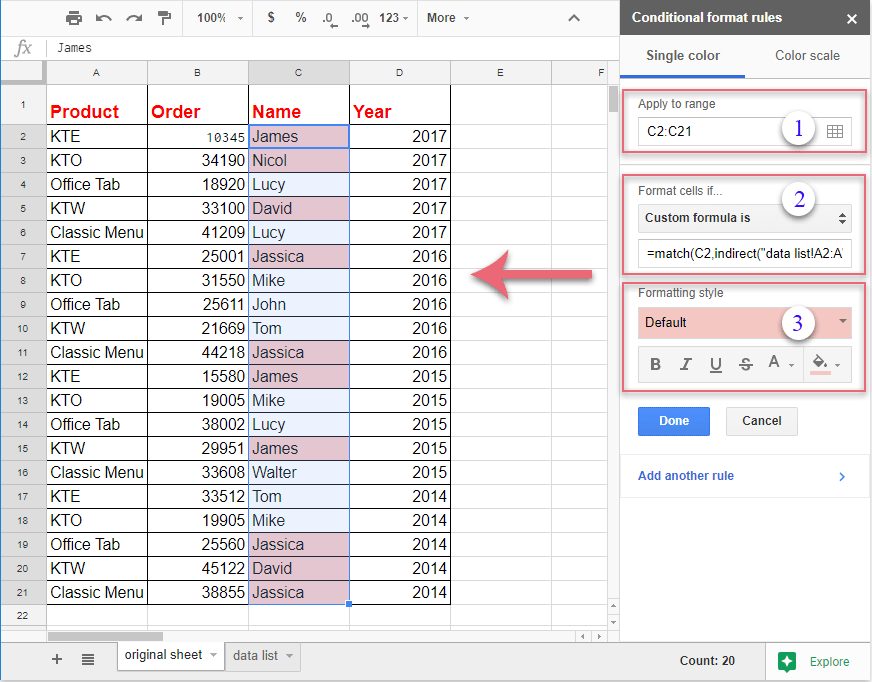
3. Και όλα τα κελιά που ταιριάζουν με βάση τα κελιά της λίστας έχουν επισημανθεί ταυτόχρονα και, στη συνέχεια, πρέπει να κάνετε κλικ στο Ολοκληρώθηκε για να κλείσετε το Κανόνες μορφής υπό όρους τζάμι όπως χρειάζεστε.
Τα καλύτερα εργαλεία παραγωγικότητας γραφείου
Αυξήστε τις δεξιότητές σας στο Excel με τα Kutools για Excel και απολαύστε την αποτελεσματικότητα όπως ποτέ πριν. Το Kutools για Excel προσφέρει πάνω από 300 προηγμένες δυνατότητες για την ενίσχυση της παραγωγικότητας και την εξοικονόμηση χρόνου. Κάντε κλικ εδώ για να αποκτήσετε τη δυνατότητα που χρειάζεστε περισσότερο...

Το Office Tab φέρνει τη διεπαφή με καρτέλες στο Office και κάνει την εργασία σας πολύ πιο εύκολη
- Ενεργοποίηση επεξεργασίας και ανάγνωσης καρτελών σε Word, Excel, PowerPoint, Publisher, Access, Visio και Project.
- Ανοίξτε και δημιουργήστε πολλά έγγραφα σε νέες καρτέλες του ίδιου παραθύρου και όχι σε νέα παράθυρα.
- Αυξάνει την παραγωγικότητά σας κατά 50% και μειώνει εκατοντάδες κλικ του ποντικιού για εσάς κάθε μέρα!

