0
Undo
Votes
Good news! Kutools for Excel 26.00 is coming with dozens of handy chart templates, useful new features, and excellent feature improvements! You can upgrade to or have a free trial of this version by downloading Kutools for Excel 26.00.
Tip: full function & feature, free trial in 30 days! If the 2-year free upgrade support period is not expired, you are entitled to upgrade this version.
New features
1. New handy chart templates
1.1) Battery Chart
This new feature helps to create a battery chart in Excel with just a few clicks. It is a great visual way of viewing the percentage complete and the percentage remaining for a task. According to the battery chart, you can easily know how far through you are for the task.
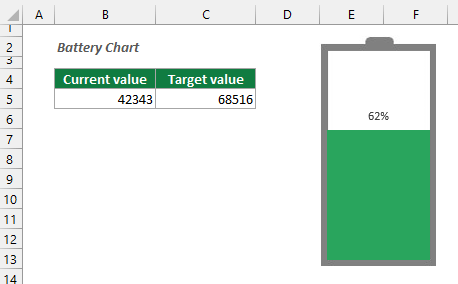
2.2) Alternative Progress Bar Chart
Compared with the Progress Bar Chart in the previous versions, this Alternative Progress Bar Chart provides a better appearance to display the progress of multiple projects.
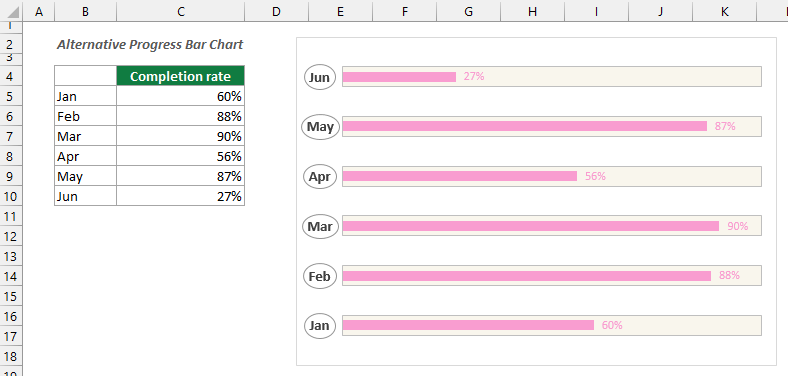
2.3) Alternative Stacked Column Chart
This Alternative Stacked Column Chart shows different series as parts of the same single column bar, which helps to compare the values of the series at a glance.
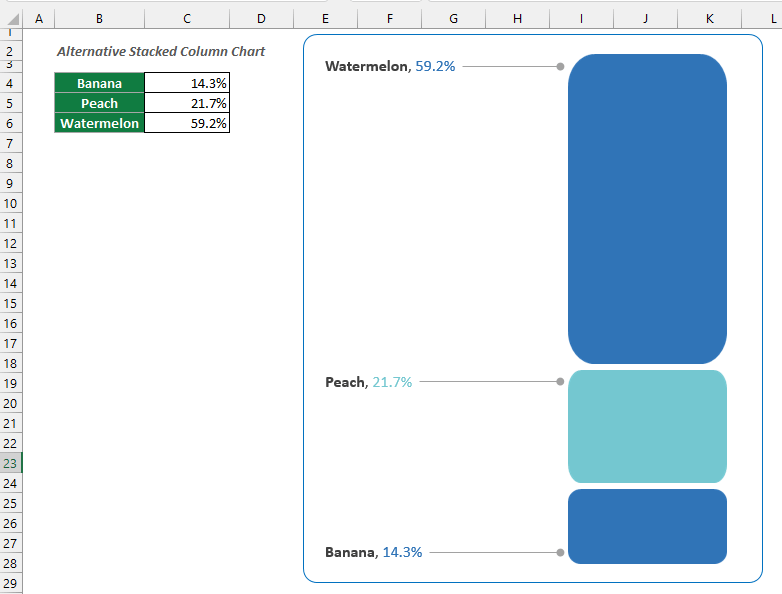
2.4) Dynamic Pie of Pie Chart
In Excel, you can use the built-in Pie of Pie chart to show the proportions of a whole, but it supports only one series at a time. Here, with the Dynamic Pie of Pie Chart feature of Kutools for Excel, you can easily create a chart with two pies that not only shows proportions of the sum of each row or column in the selected range but also displays proportions of the data in a row or column at the same time. In addition, you can dynamically change the displayed data by changing the selection from the drop-down list.
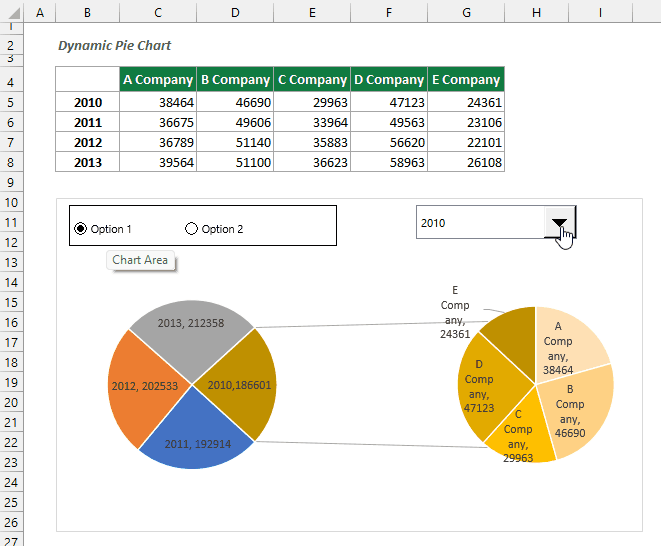
2.5) Scrollable Line Chart
Usually, when displaying a large amount of data with a line chart in Excel, the points are too serried to observe the data and changes of each data point.
With this Scrollable Line Chart, you can decide how many rows of data to display in the chart at a time, and click right or left at the scroll bar control to change the data displayed.
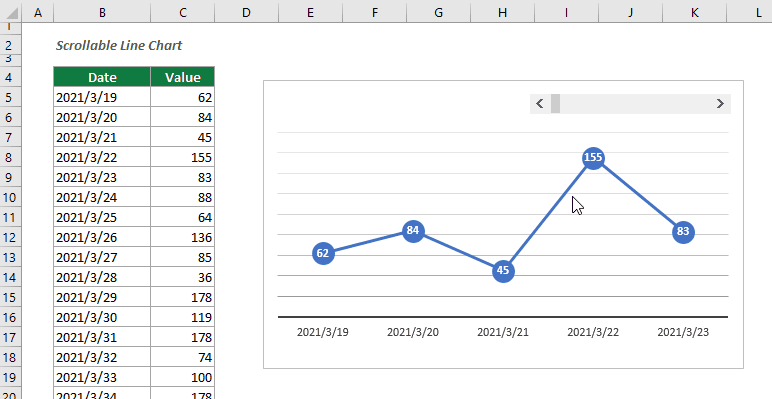
2.6) Dynamic Column Chart
Normally, when using Excel built-in to create a column chart for multiple series, all series are displayed in the chart at the same time. If you want to display only one series at a time and dynamically change the series as needed, the Dynamic Column Chart feature of Kutools for Excel can do you a favor. This feature helps to create a dynamic column chart with a drop-down list to display data for one series at a time by selecting the series from the drop-down list.
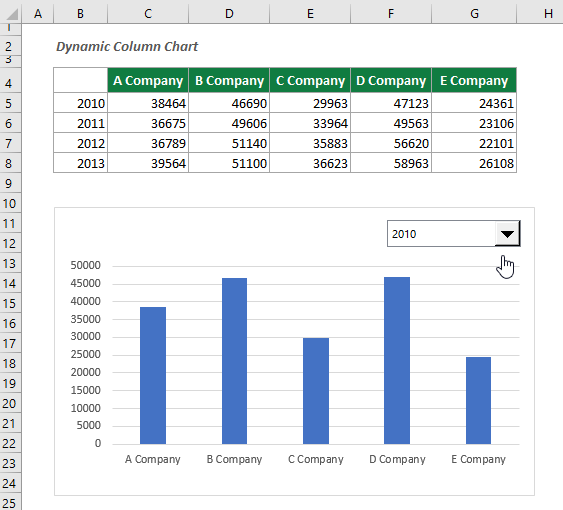
2.7) Dynamic Ranking Bar Chart
This feature helps to create a scrollable dynamic bar chart in descending ranking order to display only the top N values of a series.
With this chart, you can decide how many rows of data are displayed in the chart at a time, and click right or left at scroll bar control to change the data displayed, and the displayed data will be ranked in descending order automatically.
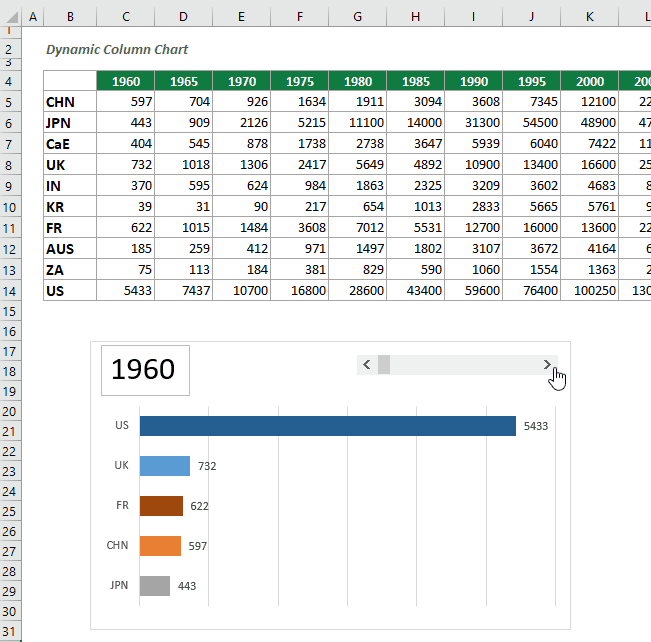
2. Compare Worksheets
This feature compares two specified worksheets in two different workbooks side by side and marks the differences in the same cell position with different background colors, bottom border colors, or font colors as you specified.
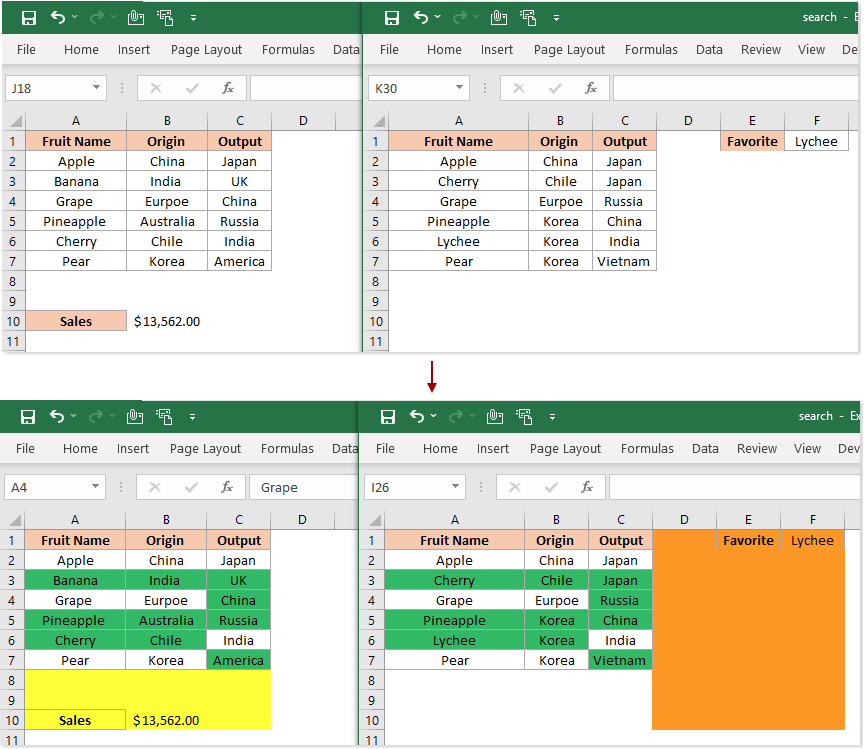
3. Configure Synchronization
Kutools for Excel now allows synchronizing its configuration information between devices with a OneDrive Account.
You can decide which configurations need to be synchronized according to your needs:
Basic information such as form configuration;
Auto Text Entries;
Super Filter Scenario;
Custom Language Files;
The templates of Send Emails
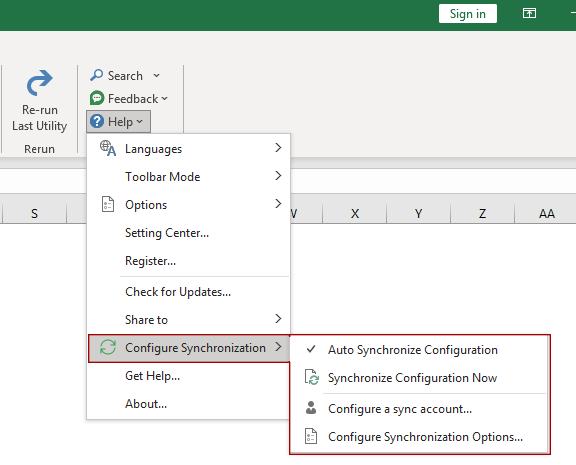
Improvements
1. Performance improvements
1.1) Rename Worksheets;
1.2) Filename List;
1.3) Combine Rows, Columns or Cells without Losing Data;
1.4) Transpose Table Dimensions;
1.5) Select Cells with Format;
1.6) Select Specific Cells;
1.7) Transform Range;
1.8) Select Duplicate & Unique Cells;
1.9) Searchable Drop-down List
The Searchable Drop-down List feature adds a Mode group, which allows you to add the searched items in an append mode or modify mode according to your needs.
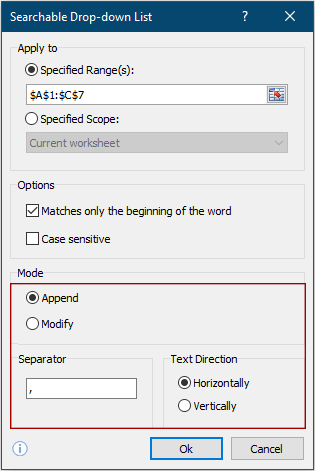
1.10) Split Data
This feature now allows users to specify the first few rows as the title rows of split worksheets.
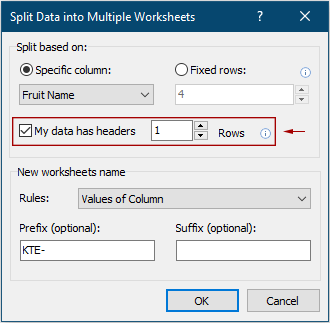
2. Optimize the layout of the ribbon interface to adapt to Windows 11 and the new Office interface.
3. Optimize the ribbon icons to adapt to the HDPI display.
4. Other improvements.
Fixed
1) Fixed: The Microsoft Sign in dialog box distorts in HDPI display;
2) Fixed: When the Reading Layout feature is enabled, opening CSV files may get stuck in some cases;
3) Fixed: Starting Excel may cause loading file error problem in rare cases;
4) Fixed: Other minor bugs.
Tip: full function & feature, free trial in 30 days! If the 2-year free upgrade support period is not expired, you are entitled to upgrade this version.
New features
1. New handy chart templates
1.1) Battery Chart
This new feature helps to create a battery chart in Excel with just a few clicks. It is a great visual way of viewing the percentage complete and the percentage remaining for a task. According to the battery chart, you can easily know how far through you are for the task.
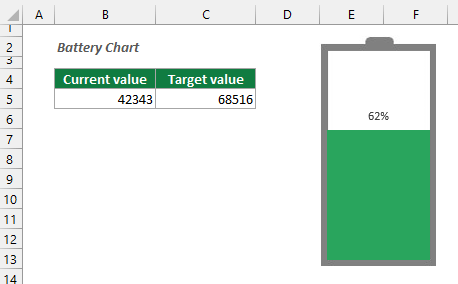
2.2) Alternative Progress Bar Chart
Compared with the Progress Bar Chart in the previous versions, this Alternative Progress Bar Chart provides a better appearance to display the progress of multiple projects.
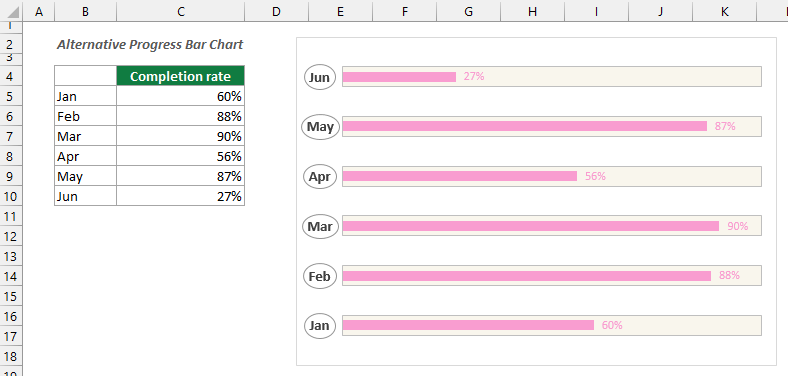
2.3) Alternative Stacked Column Chart
This Alternative Stacked Column Chart shows different series as parts of the same single column bar, which helps to compare the values of the series at a glance.
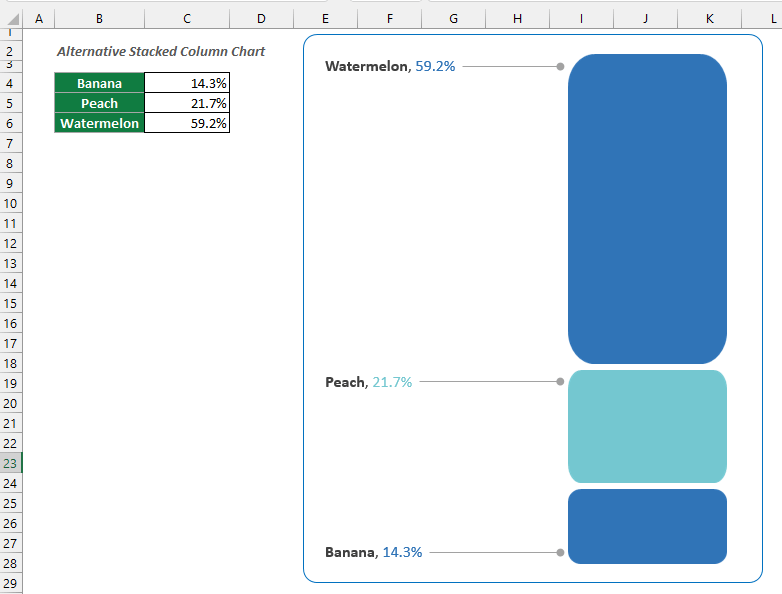
2.4) Dynamic Pie of Pie Chart
In Excel, you can use the built-in Pie of Pie chart to show the proportions of a whole, but it supports only one series at a time. Here, with the Dynamic Pie of Pie Chart feature of Kutools for Excel, you can easily create a chart with two pies that not only shows proportions of the sum of each row or column in the selected range but also displays proportions of the data in a row or column at the same time. In addition, you can dynamically change the displayed data by changing the selection from the drop-down list.
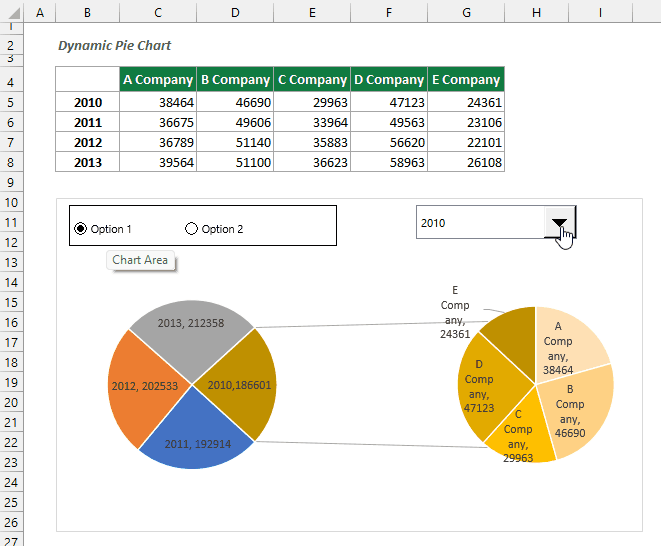
2.5) Scrollable Line Chart
Usually, when displaying a large amount of data with a line chart in Excel, the points are too serried to observe the data and changes of each data point.
With this Scrollable Line Chart, you can decide how many rows of data to display in the chart at a time, and click right or left at the scroll bar control to change the data displayed.
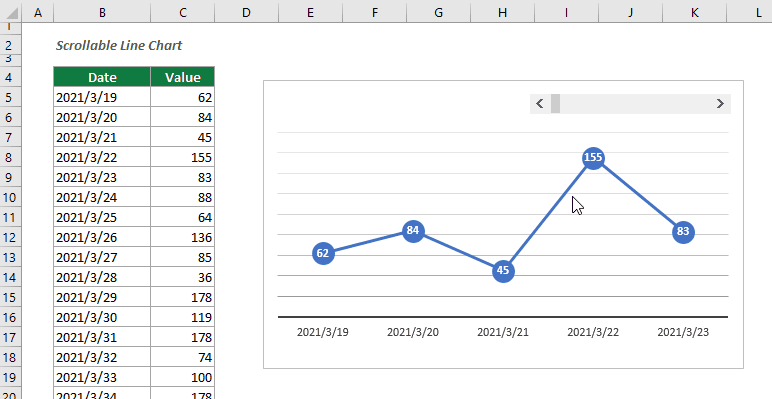
2.6) Dynamic Column Chart
Normally, when using Excel built-in to create a column chart for multiple series, all series are displayed in the chart at the same time. If you want to display only one series at a time and dynamically change the series as needed, the Dynamic Column Chart feature of Kutools for Excel can do you a favor. This feature helps to create a dynamic column chart with a drop-down list to display data for one series at a time by selecting the series from the drop-down list.
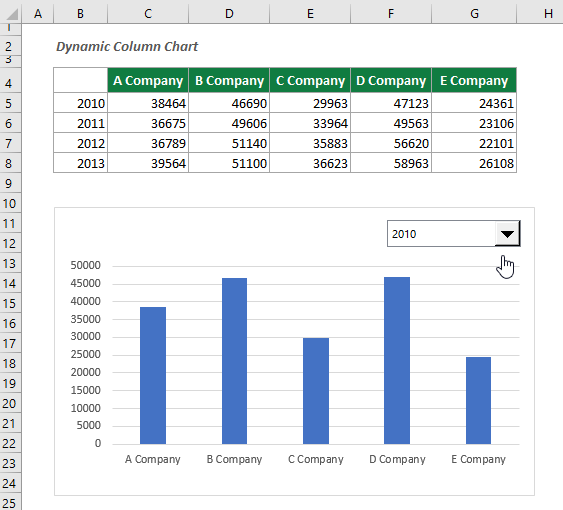
2.7) Dynamic Ranking Bar Chart
This feature helps to create a scrollable dynamic bar chart in descending ranking order to display only the top N values of a series.
With this chart, you can decide how many rows of data are displayed in the chart at a time, and click right or left at scroll bar control to change the data displayed, and the displayed data will be ranked in descending order automatically.
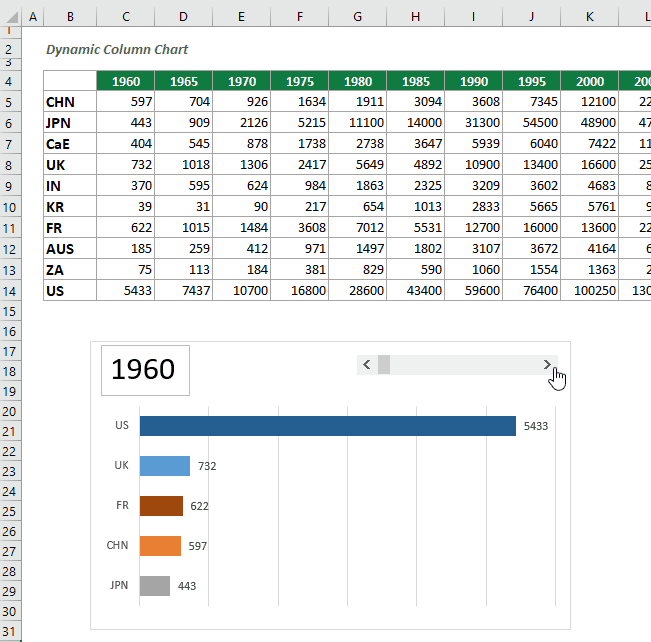
2. Compare Worksheets
This feature compares two specified worksheets in two different workbooks side by side and marks the differences in the same cell position with different background colors, bottom border colors, or font colors as you specified.
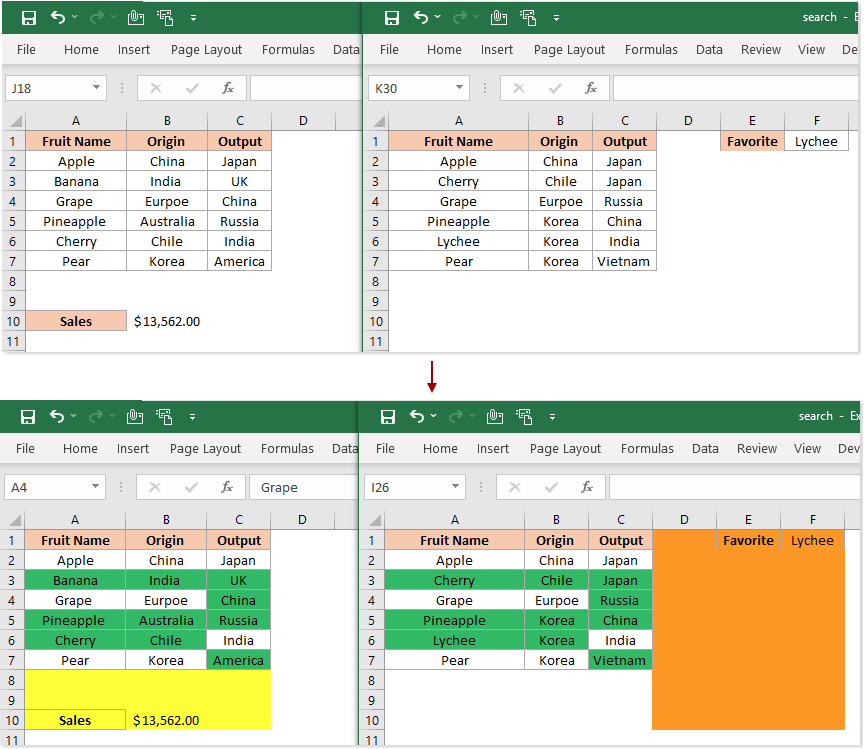
3. Configure Synchronization
Kutools for Excel now allows synchronizing its configuration information between devices with a OneDrive Account.
You can decide which configurations need to be synchronized according to your needs:
Basic information such as form configuration;
Auto Text Entries;
Super Filter Scenario;
Custom Language Files;
The templates of Send Emails
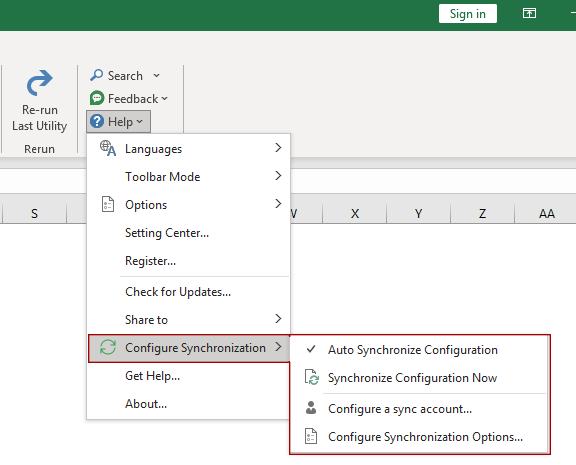
Improvements
1. Performance improvements
1.1) Rename Worksheets;
1.2) Filename List;
1.3) Combine Rows, Columns or Cells without Losing Data;
1.4) Transpose Table Dimensions;
1.5) Select Cells with Format;
1.6) Select Specific Cells;
1.7) Transform Range;
1.8) Select Duplicate & Unique Cells;
1.9) Searchable Drop-down List
The Searchable Drop-down List feature adds a Mode group, which allows you to add the searched items in an append mode or modify mode according to your needs.
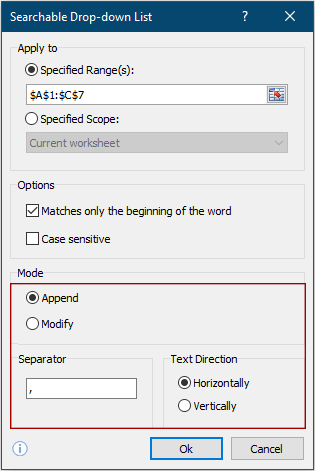
1.10) Split Data
This feature now allows users to specify the first few rows as the title rows of split worksheets.
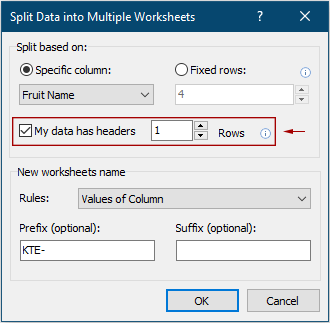
2. Optimize the layout of the ribbon interface to adapt to Windows 11 and the new Office interface.
3. Optimize the ribbon icons to adapt to the HDPI display.
4. Other improvements.
Fixed
1) Fixed: The Microsoft Sign in dialog box distorts in HDPI display;
2) Fixed: When the Reading Layout feature is enabled, opening CSV files may get stuck in some cases;
3) Fixed: Starting Excel may cause loading file error problem in rare cases;
4) Fixed: Other minor bugs.
- Page :
- 1
There are no replies made for this post yet.










