1
Undo
Votes
Good news! Kutools for Excel 25.00 is coming with dozens of handy chart templates, useful new features, and excellent feature improvements! You can upgrade to or have a free trial of this version by downloading Kutools for Excel 25.00.
Tip: full function & feature, free trial in 30 days! If the 2-year free upgrade support period is not expired, you are entitled to free upgrade this version.
New features
1.Smooth Area Chart
By default, area chart has jagged lines when creating by using Excel built-in feature. This Smooth Area Chart feature can help to easily create an area chart with smooth lines by only several clicks.
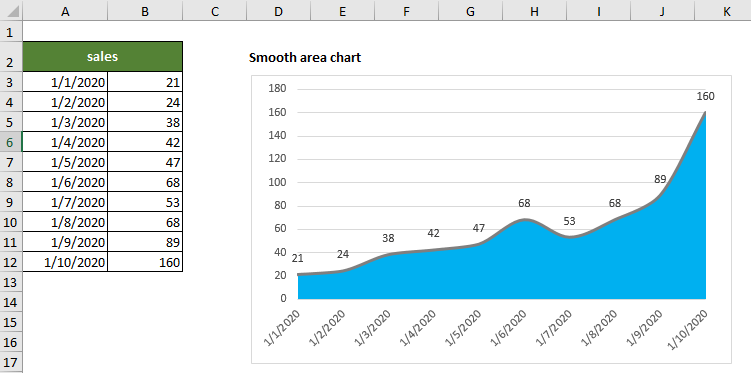
2.Horizontal Waterfall Chart
The Horizontal Waterfall Chart helps to easily generate a horizontal waterfall chart or a mini horizontal waterfall chart in Excel.
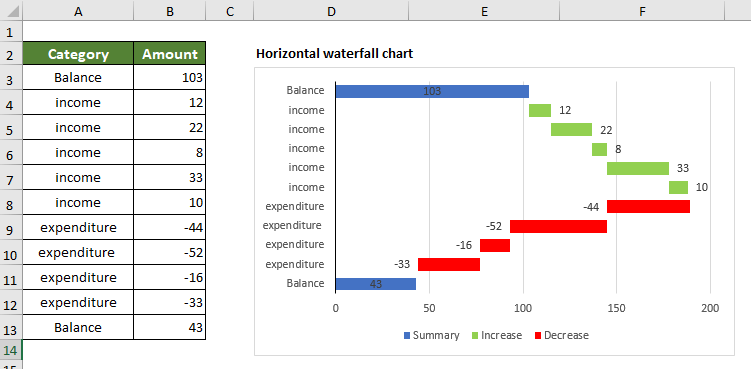
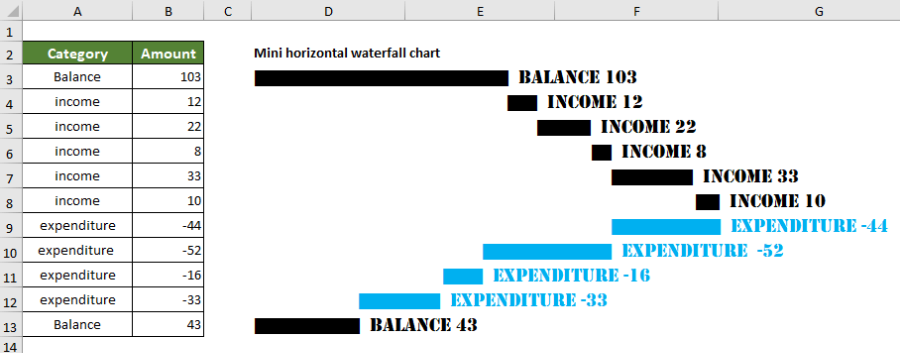
3.Interval Label Bar Chart
The Interval Label Bar Chart can generate a bar chart with category labels above the bar which help free up more chart space.
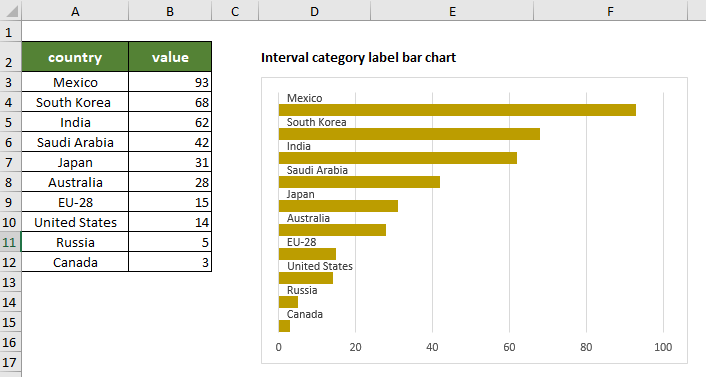
4.Stacked Difference Chart
The Stacked Difference Chart feature generates a bar or column chart to compare two sets of data. With this type of chart, you can easily figure out whether the data are growing or falling during a certain period, and know the exact amount of change in the data.
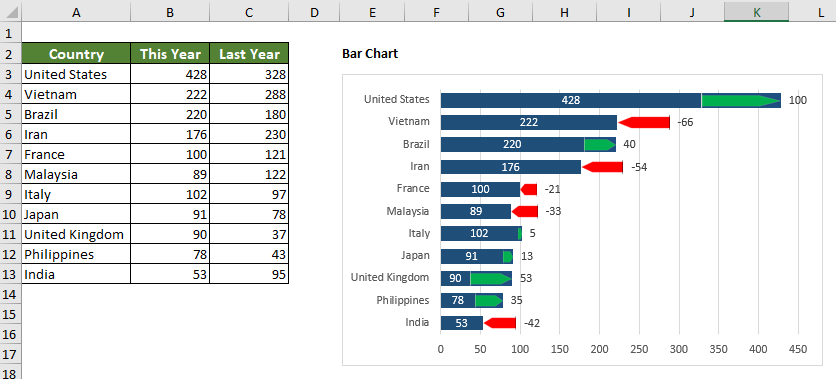
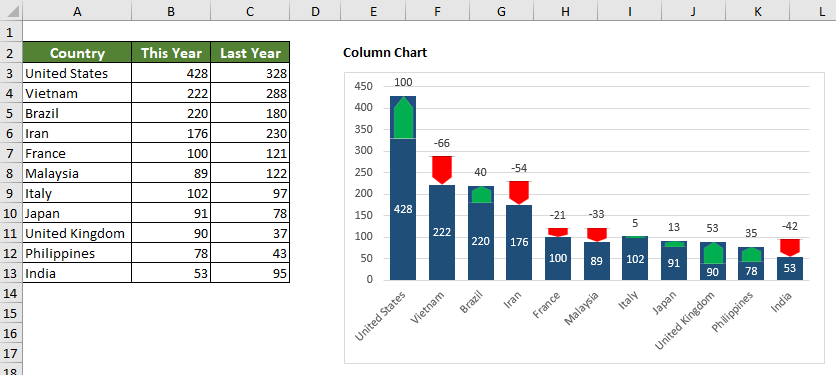
5.Price Tag Chart
This Price Tag Chart feature generates a chart looks like a price tag, which acts like a column chart but the appearance is more novel and beautiful.
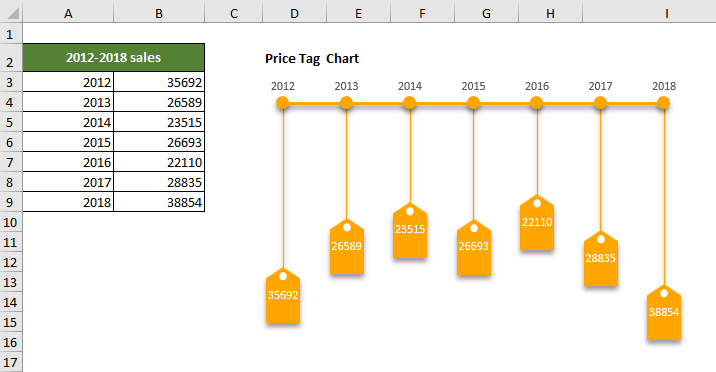
6.Check Box Line Chart
When using a line chart to compare many sets of data, the chart looks mussy because there are too many polylines in the chart.
The Check Box Line Chart feature helps to generate a dynamic line chart with check boxes in Excel. You can decide which lines to be displayed in the chart by just checking the corresponding check boxes in order to keep the chart clean and easy to analyze.
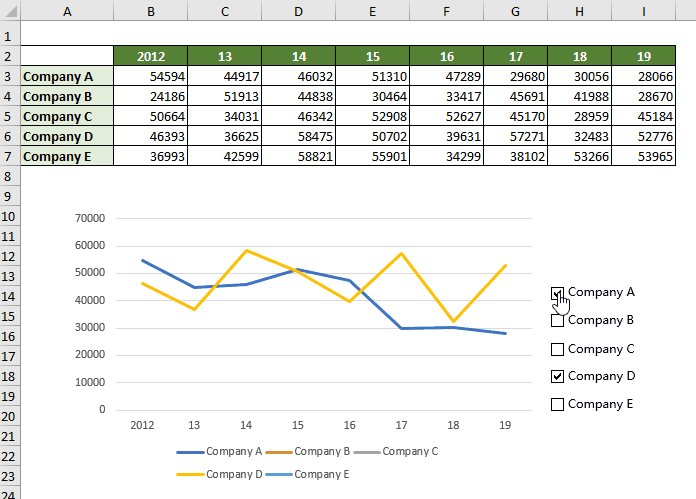
7.Multi-condition Lookup
This Multi-condition Lookup feature helps to look up values in different columns with 2 or more criteria with several clicks only.
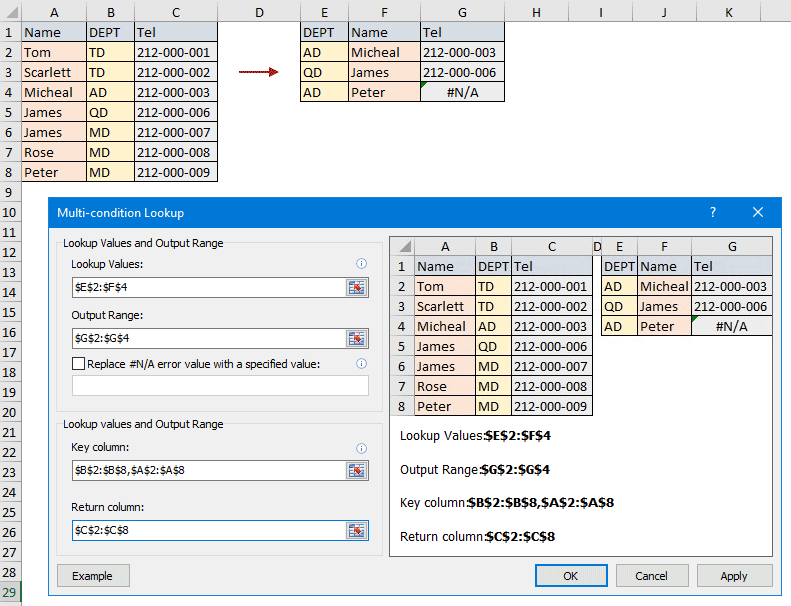
8.Data Association
The Data Association demonstrates a real-time filtering of worksheets between two Excel workbooks. After configuring this feature, clicking on any cell in the key column of primary worksheet will correlate the data in secondary worksheet and filter the corresponding data immediately.

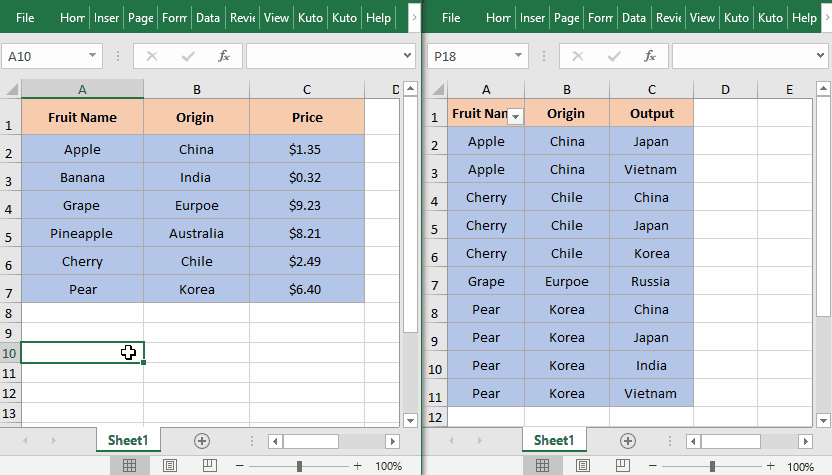
9.Insert QR Code
The Insert QR Code feature can generate QR codes based on specific cell values easily.
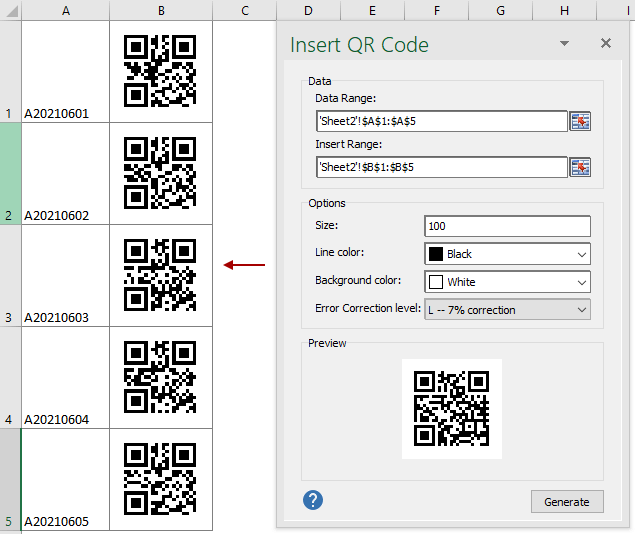
10.Drop-down List
This version adds several drop-down list related features for you to handle drop-down list easily.
1)Searchable Drop-down List
The Searchable Drop-down list feature creates a searchable drop-down list to help you quickly find the proper drop-down items based on the entering characters.

When clicking a drop-down list cell, a list box pops up with all drop-down items listing. Entering the specific character, all items corresponding to the character will be searched out immediately, then you can click any search result to output it.
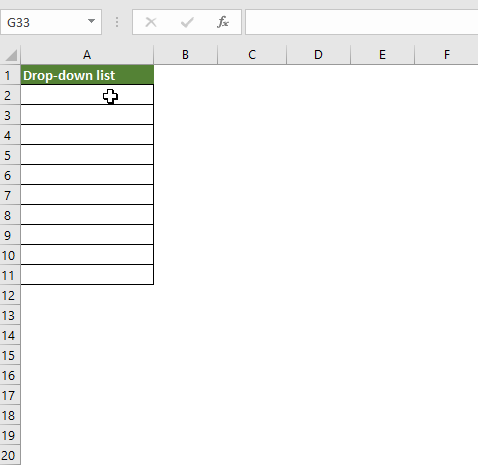
2)Picture Drop-down List
The Picture Drop-down List helps to create a drop-down list with pictures. When selecting an item from the drop-down list, its relative image is displayed at the same time.
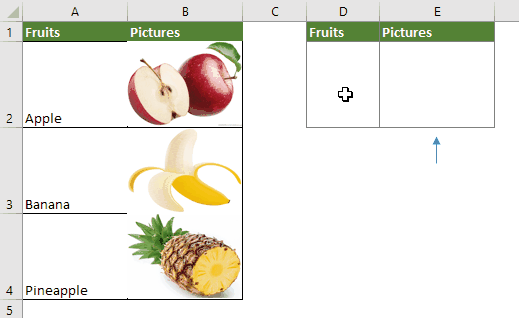
3)Update Dynamic Drop-down List
The Update Dynamic Drop-down List feature helps to update the dynamic drop-down list when the original data changes. This feature only supports the 2-5 level dynamic drop-down list.
4)Expand Dynamic Drop-down list Range
This feature can help to expand the current dynamic drop-down list range to the required range. This feature only supports the 2-5 level dynamic drop-down list.
11.Encrypt Workbook
The Encrypt Workbook feature can encrypt a batch of workbooks which saved in the same or different folders in current device or OneDrive with the same password at the same time.
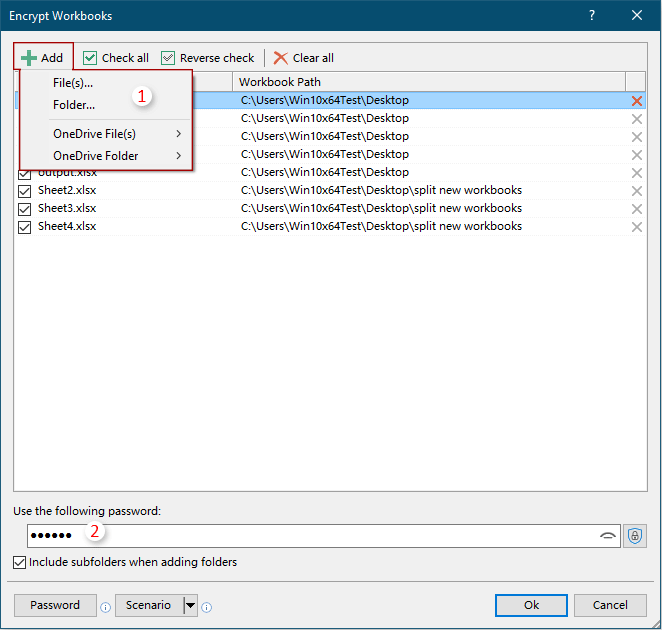
12.Decrypt Workbook
The Decrypt Workbook feature helps to decrypt a batch of workbooks which saved in the same or different folders in current device or OneDrive with specified password.
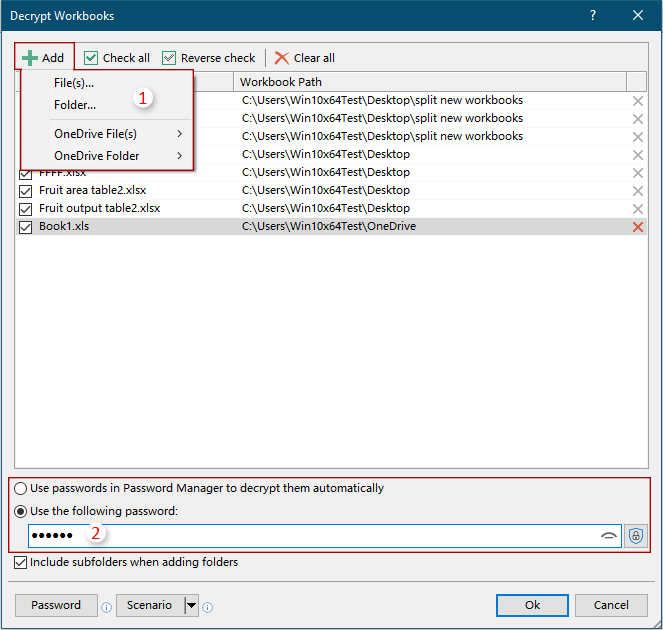
13.Korean Language Pack
This version supports Korean language now.
Improvements
1.Split Workbook
2.Advanced Sort
3.Split Data
4.Export Range to File
5.Passwords Manage
The Passwords Manage now is improved to support:
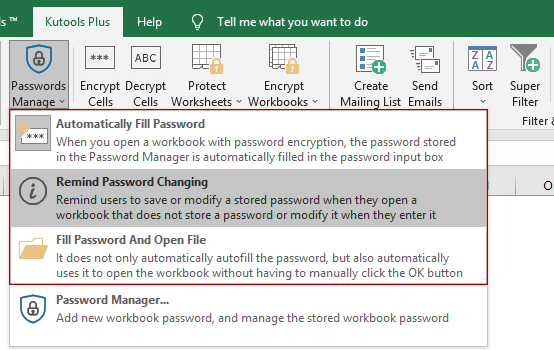
1) Automatically Fill Password
When opening an encrypted workbook, the related password stored in the Passwords Manager is filled in the Password input box automatically.
2)Remind Password Changing
When users open an encrypted workbook but the password dose not save in the Passwords Manager, or open a workbook with password changed but the original password has been saved in the Passwords Manager, a prompt box will pop up to remind users to save or update the password in the Passwords Manager.
3)Fill Password And Open File
When opening an encrypted workbook and the password has been saved in the Passwords Manager, this Fill Password And Open File feature helps to automatically fill the password and open the workbook.
4)Add password:
Workbook Name: If adding a workbook name with file extension into the Workbook Name box, when open the same name workbook, the password will populate into the Password box automatically.
Workbook Path: If adding the workbook path at the same time, the password only populates when the workbook path and workbook name exactly match as you specified.
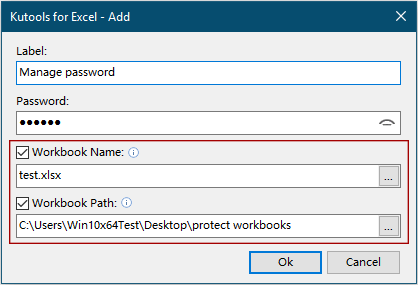
6.Super Filter
The Super Filter feature improves:
The efficiency of loading scenario;
The condition settings window;
The Manage filter settings scenarios window.
7.Other improvements
1)Enhance the running speed of the Drop-down List with Check Boxes feature.
2)Optimize the ribbon icons to adapt the HDPI display.
3)Speed optimization and improvement of other functions.
Fixed
1)Fixed: The absolute and relative reference problems in Formula Helper.
2)Fixed: The Lookup Values option in Super LOOKUP features only lookup nonblank cells when selecting the entire column.
3)Fixed: Some windows distort in HDPI display.
4)Fixed: Some language errors.
5)Fixed: Formula Helper - Error occurs when applying formula in German or other system languages.
6)Fixed: Make Up a Number – Error occurs in German or other system languages when the decimal separator is not a dot.
7)Fixed: Some minor bugs in Super Filter
8)Fixed: Super Find - Minor bug occurs when the search value contains decimals.
9)Fixed: Other minor bugs.
Tip: full function & feature, free trial in 30 days! If the 2-year free upgrade support period is not expired, you are entitled to free upgrade this version.
New features
1.Smooth Area Chart
By default, area chart has jagged lines when creating by using Excel built-in feature. This Smooth Area Chart feature can help to easily create an area chart with smooth lines by only several clicks.
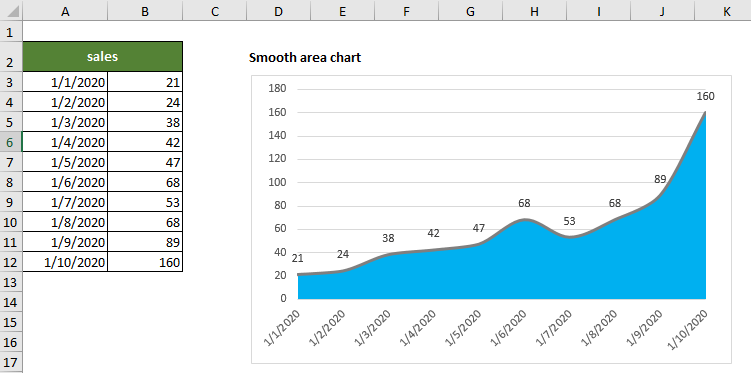
2.Horizontal Waterfall Chart
The Horizontal Waterfall Chart helps to easily generate a horizontal waterfall chart or a mini horizontal waterfall chart in Excel.
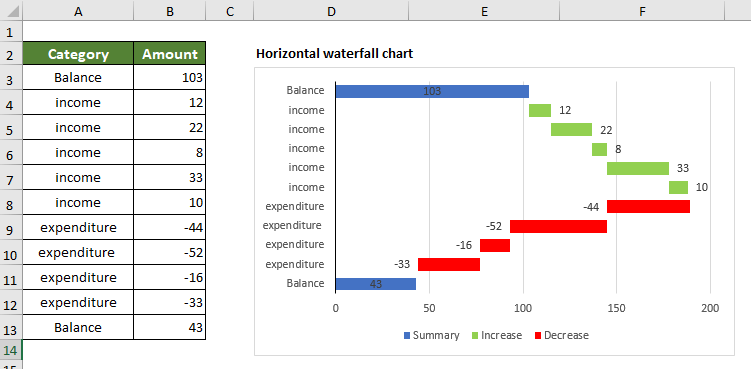
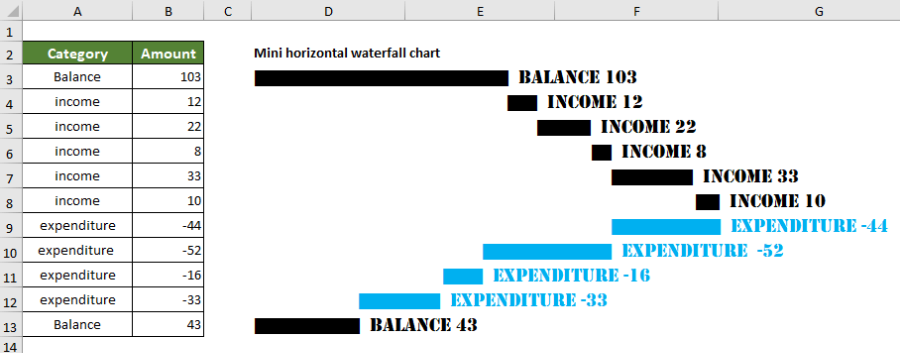
3.Interval Label Bar Chart
The Interval Label Bar Chart can generate a bar chart with category labels above the bar which help free up more chart space.
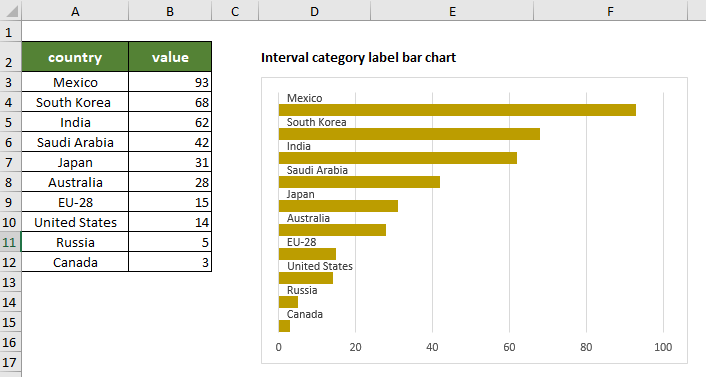
4.Stacked Difference Chart
The Stacked Difference Chart feature generates a bar or column chart to compare two sets of data. With this type of chart, you can easily figure out whether the data are growing or falling during a certain period, and know the exact amount of change in the data.
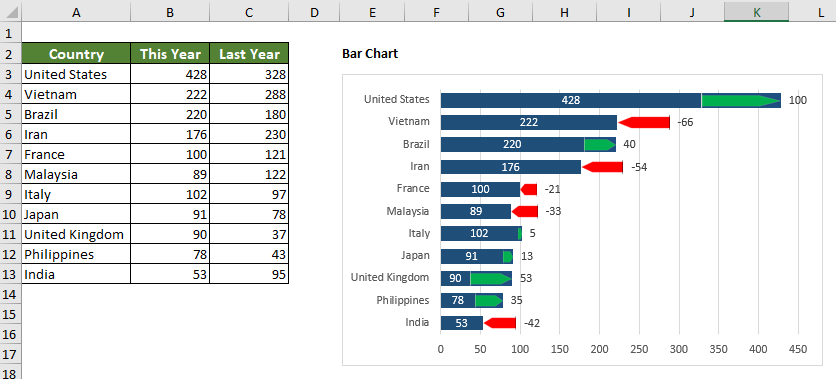
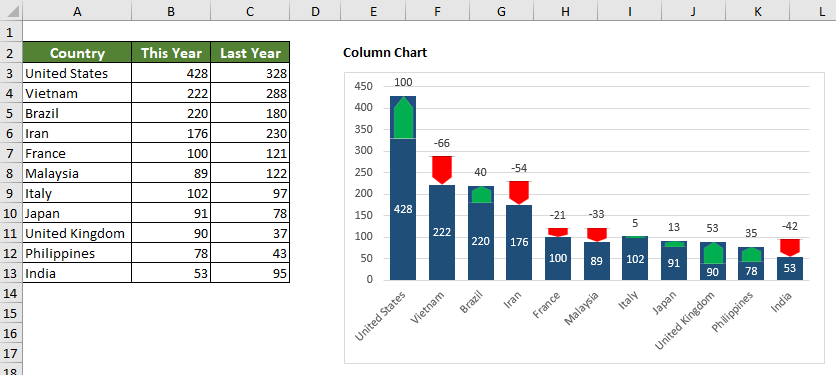
5.Price Tag Chart
This Price Tag Chart feature generates a chart looks like a price tag, which acts like a column chart but the appearance is more novel and beautiful.
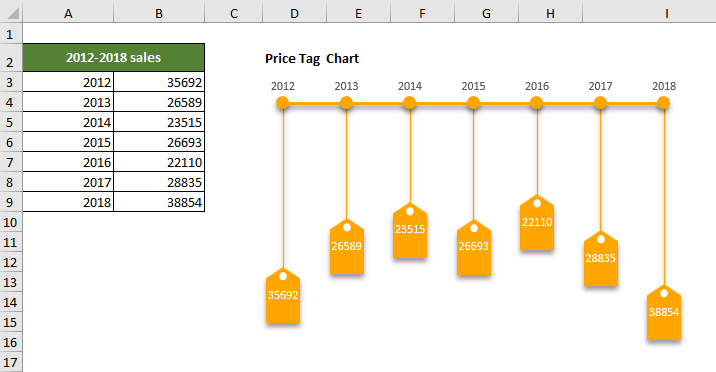
6.Check Box Line Chart
When using a line chart to compare many sets of data, the chart looks mussy because there are too many polylines in the chart.
The Check Box Line Chart feature helps to generate a dynamic line chart with check boxes in Excel. You can decide which lines to be displayed in the chart by just checking the corresponding check boxes in order to keep the chart clean and easy to analyze.
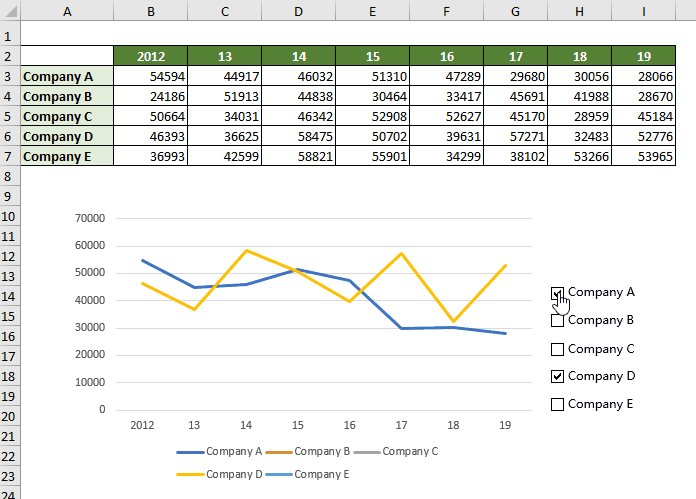
7.Multi-condition Lookup
This Multi-condition Lookup feature helps to look up values in different columns with 2 or more criteria with several clicks only.
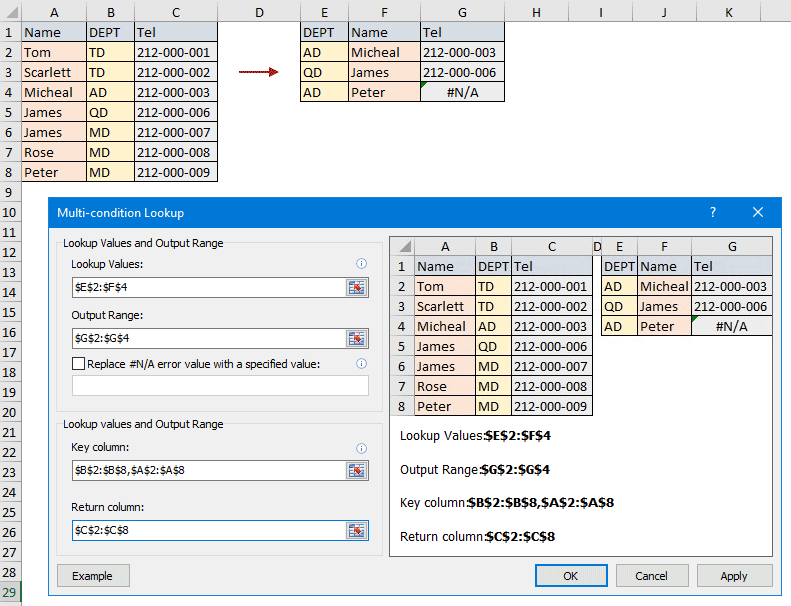
8.Data Association
The Data Association demonstrates a real-time filtering of worksheets between two Excel workbooks. After configuring this feature, clicking on any cell in the key column of primary worksheet will correlate the data in secondary worksheet and filter the corresponding data immediately.

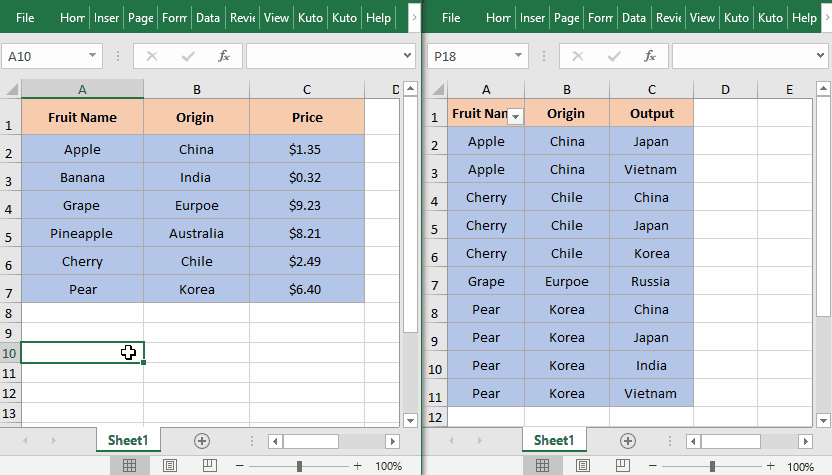
9.Insert QR Code
The Insert QR Code feature can generate QR codes based on specific cell values easily.
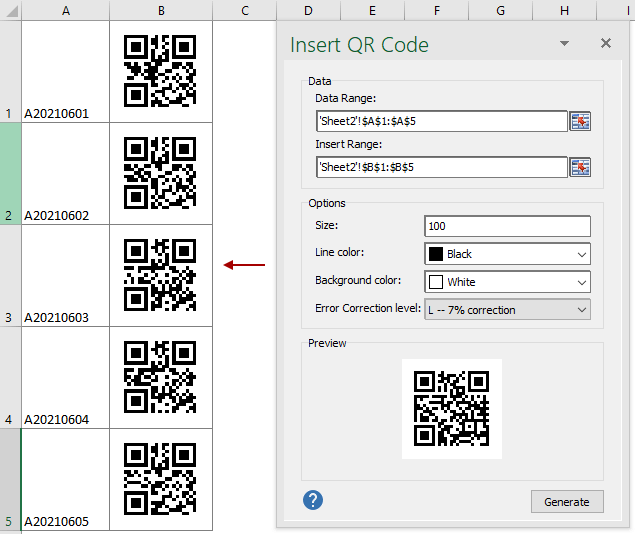
10.Drop-down List
This version adds several drop-down list related features for you to handle drop-down list easily.
1)Searchable Drop-down List
The Searchable Drop-down list feature creates a searchable drop-down list to help you quickly find the proper drop-down items based on the entering characters.

When clicking a drop-down list cell, a list box pops up with all drop-down items listing. Entering the specific character, all items corresponding to the character will be searched out immediately, then you can click any search result to output it.
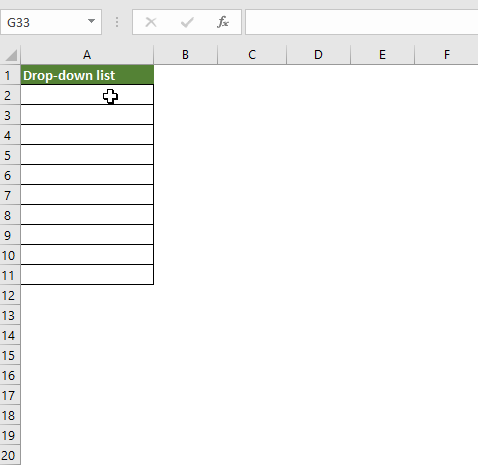
2)Picture Drop-down List
The Picture Drop-down List helps to create a drop-down list with pictures. When selecting an item from the drop-down list, its relative image is displayed at the same time.
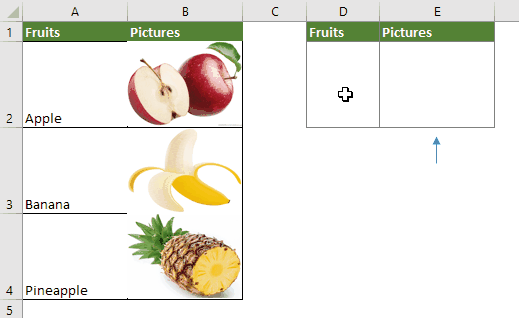
3)Update Dynamic Drop-down List
The Update Dynamic Drop-down List feature helps to update the dynamic drop-down list when the original data changes. This feature only supports the 2-5 level dynamic drop-down list.
4)Expand Dynamic Drop-down list Range
This feature can help to expand the current dynamic drop-down list range to the required range. This feature only supports the 2-5 level dynamic drop-down list.
11.Encrypt Workbook
The Encrypt Workbook feature can encrypt a batch of workbooks which saved in the same or different folders in current device or OneDrive with the same password at the same time.
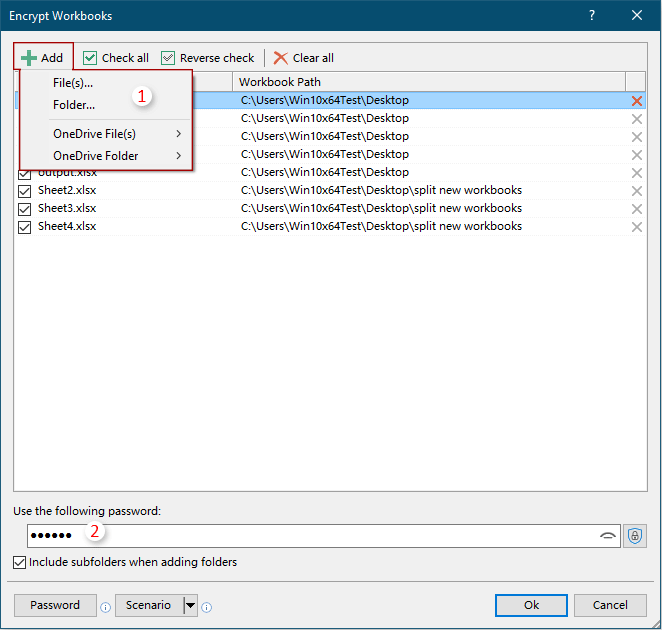
12.Decrypt Workbook
The Decrypt Workbook feature helps to decrypt a batch of workbooks which saved in the same or different folders in current device or OneDrive with specified password.
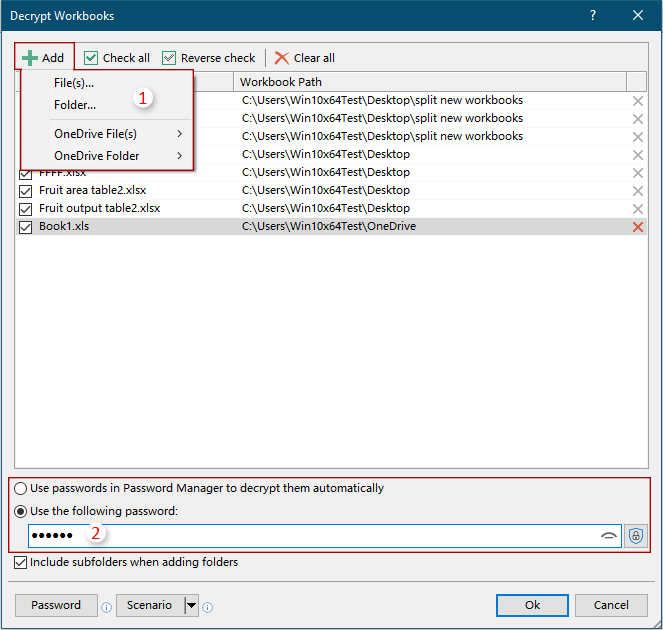
13.Korean Language Pack
This version supports Korean language now.
Improvements
1.Split Workbook
2.Advanced Sort
3.Split Data
4.Export Range to File
5.Passwords Manage
The Passwords Manage now is improved to support:
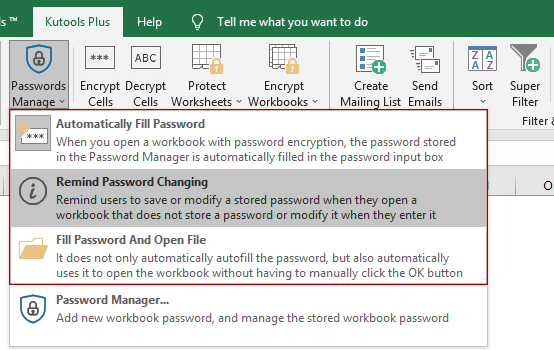
1) Automatically Fill Password
When opening an encrypted workbook, the related password stored in the Passwords Manager is filled in the Password input box automatically.
2)Remind Password Changing
When users open an encrypted workbook but the password dose not save in the Passwords Manager, or open a workbook with password changed but the original password has been saved in the Passwords Manager, a prompt box will pop up to remind users to save or update the password in the Passwords Manager.
3)Fill Password And Open File
When opening an encrypted workbook and the password has been saved in the Passwords Manager, this Fill Password And Open File feature helps to automatically fill the password and open the workbook.
4)Add password:
Workbook Name: If adding a workbook name with file extension into the Workbook Name box, when open the same name workbook, the password will populate into the Password box automatically.
Workbook Path: If adding the workbook path at the same time, the password only populates when the workbook path and workbook name exactly match as you specified.
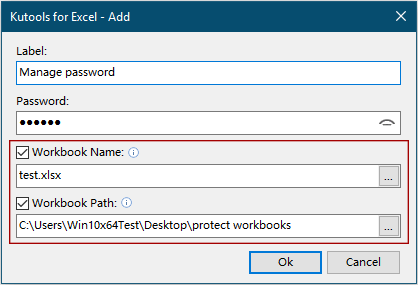
6.Super Filter
The Super Filter feature improves:
The efficiency of loading scenario;
The condition settings window;
The Manage filter settings scenarios window.
7.Other improvements
1)Enhance the running speed of the Drop-down List with Check Boxes feature.
2)Optimize the ribbon icons to adapt the HDPI display.
3)Speed optimization and improvement of other functions.
Fixed
1)Fixed: The absolute and relative reference problems in Formula Helper.
2)Fixed: The Lookup Values option in Super LOOKUP features only lookup nonblank cells when selecting the entire column.
3)Fixed: Some windows distort in HDPI display.
4)Fixed: Some language errors.
5)Fixed: Formula Helper - Error occurs when applying formula in German or other system languages.
6)Fixed: Make Up a Number – Error occurs in German or other system languages when the decimal separator is not a dot.
7)Fixed: Some minor bugs in Super Filter
8)Fixed: Super Find - Minor bug occurs when the search value contains decimals.
9)Fixed: Other minor bugs.
There are no replies made for this post yet.






















