Πώς να χωρίσετε το έγγραφο σε πολλά έγγραφα με τη λέξη;
Εάν έχετε ένα τεράστιο έγγραφο λέξεων που πρέπει να χωρίσετε σε πολλά έγγραφα, αφιερώστε λίγα λεπτά για να διαβάσετε αυτό το σεμινάριο. Αυτό το σεμινάριο θα σας δείξει δύο μεθόδους για να χωρίσετε ένα έγγραφο σε πολλά έγγραφα.
- Διαχωρισμός εγγράφου Word από καθορισμένο οριοθέτη με VBA
- Διαχωρισμός εγγράφου Word ανά σελίδα με VBA
- Διαχωρισμός εγγράφου Word κατά κεφαλίδα / σελίδα / αλλαγή ενότητας / αλλαγή σελίδας με χρήση του Kutools για Word
Διαχωρισμός εγγράφου Word από καθορισμένο οριοθέτη με VBA
Αντί να χωρίζει το έγγραφο σε πολλά έγγραφα με μη αυτόματο τρόπο, αυτή η μέθοδος θα εισαγάγει ένα VBA για να διαχωρίσει ένα έγγραφο του Word από τον καθορισμένο οριοθέτη στο Word. Κάντε τα εξής:
1. Τύπος Alt + F11 πλήκτρα μαζί για να ανοίξετε το παράθυρο της Microsoft Visual Basic for Application.
2. Κλίκ Κύριο θέμα > Μονάδα μέτρησηςκαι, στη συνέχεια, επικολλήστε κάτω από τον κώδικα VBA στο νέο παράθυρο ανοίγματος Module.
VBA: Διαχωρισμός εγγράφου Word σε πολλαπλά έγγραφα ανά διαχωριστή
Sub SplitNotes(delim As String, strFilename As String)
Dim doc As Document
Dim arrNotes
Dim I As Long
Dim X As Long
Dim Response As Integer
arrNotes = Split(ActiveDocument.Range, delim)
Response = MsgBox("This will split the document into " & UBound(arrNotes) + 1 & " sections.Do you wish to proceed?", 4)
If Response = 7 Then Exit Sub
For I = LBound(arrNotes) To UBound(arrNotes)
If Trim(arrNotes(I)) <> "" Then
X = X + 1
Set doc = Documents.Add
doc.Range = arrNotes(I)
doc.SaveAs ThisDocument.Path & "\" & strFilename & Format(X, "000")
doc.Close True
End If
Next I
End Sub
Sub test()
'delimiter & filename
SplitNotes "///", "Notes "
End Sub3. Στη συνέχεια κάντε κλικ στο κουμπί τρέξιμο κουμπί ή πατήστε το πλήκτρο F5 για να εφαρμόσετε το VBA.
4. Στο αναδυόμενο έγγραφο του Microsoft Word, κάντε κλικ στο κουμπί Ναι για να προχωρήσετε.

Σημείωση:
(1) Φροντίστε να προσθέσετε το διαχωριστικό σας με το ίδιο όπως "///" στην υπο δοκιμή του εγγράφου μεταξύ κάθε ενότητας κειμένου που θέλετε να διαχωρίσετε. Επίσης, μπορείτε να αλλάξετε "///" σε οποιονδήποτε οριοθέτη για να καλύψει τις ανάγκες σας.
(2) Μπορείτε να αλλάξετε τα έγγραφα "Σημειώσεις" στο υπο Δοκιμή για να ταιριάζει στις ανάγκες σας.
(3) Και τα διαχωριστικά έγγραφα θα αποθηκευτούν στο ίδιο μέρος με το αρχικό αρχείο.
(4) Δεν χρειάζεται να προσθέσετε οριοθέτη στο τέλος του αρχικού αρχείου, εάν το κάνετε, θα υπάρχει ένα κενό έγγραφο μετά το διαχωρισμό.
Διαχωρισμός εγγράφου Word ανά σελίδα με VBA
Εδώ είναι ένα άλλο VBA που σας βοηθά να χωρίσετε γρήγορα ένα έγγραφο του Word σε πολλαπλάσια ανά σελίδα στο Word. Κάντε τα εξής:
1. Τύπος Alt + F11 πλήκτρα μαζί για να ανοίξετε το παράθυρο της Microsoft Visual Basic for Application.
2. Κλίκ Κύριο θέμα > Μονάδα μέτρησηςκαι, στη συνέχεια, επικολλήστε κάτω από τον κώδικα VBA στο νέο παράθυρο ανοίγματος Module.
VBA: Διαχωρισμός εγγράφου σε πολλαπλά έγγραφα ανά σελίδα στο Word
Sub SplitIntoPages()
Dim docMultiple As Document
Dim docSingle As Document
Dim rngPage As Range
Dim iCurrentPage As Integer
Dim iPageCount As Integer
Dim strNewFileName As String
Application.ScreenUpdating = False 'Makes the code run faster and reduces screen _
flicker a bit.
Set docMultiple = ActiveDocument 'Work on the active document _
(the one currently containing the Selection)
Set rngPage = docMultiple.Range 'instantiate the range object
iCurrentPage = 1
'get the document's page count
iPageCount = docMultiple.Content.ComputeStatistics(wdStatisticPages)
Do Until iCurrentPage > iPageCount
If iCurrentPage = iPageCount Then
rngPage.End = ActiveDocument.Range.End 'last page (there won't be a next page)
Else
'Find the beginning of the next page
'Must use the Selection object. The Range.Goto method will not work on a page
Selection.GoTo wdGoToPage, wdGoToAbsolute, iCurrentPage + 1
'Set the end of the range to the point between the pages
rngPage.End = Selection.Start
End If
rngPage.Copy 'copy the page into the Windows clipboard
Set docSingle = Documents.Add 'create a new document
docSingle.Range.Paste 'paste the clipboard contents to the new document
'remove any manual page break to prevent a second blank
docSingle.Range.Find.Execute Findtext:="^m", ReplaceWith:=""
'build a new sequentially-numbered file name based on the original multi-paged file name and path
strNewFileName = Replace(docMultiple.FullName, ".doc", "_" & Right$("000" & iCurrentPage, 4) & ".doc")
docSingle.SaveAs strNewFileName 'save the new single-paged document
iCurrentPage = iCurrentPage + 1 'move to the next page
docSingle.Close 'close the new document
rngPage.Collapse wdCollapseEnd 'go to the next page
Loop 'go to the top of the do loop
Application.ScreenUpdating = True 'restore the screen updating
'Destroy the objects.
Set docMultiple = Nothing
Set docSingle = Nothing
Set rngPage = Nothing
End Sub 3. Στη συνέχεια κάντε κλικ στο κουμπί τρέξιμο πατήστε το κουμπί F5 κλειδί για την εφαρμογή του VBA.
Σημείωση: Τα διαχωριστικά έγγραφα θα αποθηκευτούν στο ίδιο μέρος με το αρχικό αρχείο.
Διαχωρισμός εγγράφου Word κατά κεφαλίδα / σελίδα / αλλαγή ενότητας / αλλαγή σελίδας με χρήση του Kutools για Word
Εάν έχετε εγκαταστήσει το Kutools for Word, μπορείτε να το εφαρμόσετε Σπλιτ Λειτουργία για εύκολη διάσπαση ενός εγγράφου σε πολλαπλά έγγραφα ανά σελίδα, επικεφαλίδα, αλλαγή ενότητας ή αλλαγή σελίδας όπως χρειάζεστε στο Word ..
1.Κάντε κλικ Kutools Plus > Σπλιτ για να ενεργοποιήσετε το Σπλιτ χαρακτηριστικό.

2. Στο άνοιγμα διαλόγου Split στην οθόνη, μπορείτε να κάνετε τα εξής:

(1) Επιλέξτε τον τρόπο διαχωρισμού από το Διαχωρισμός από Αναπτυσσόμενη λίστα.
Αυτή η δυνατότητα υποστηρίζει 6 τρόπους διαχωρισμού: επικεφαλίδα 1, αλλαγές σελίδας, διαλείμματα ενότητας, σελίδες, κάθε n σελίδες και προσαρμοσμένες περιοχές σελίδων όπως φαίνεται στο παρακάτω στιγμιότυπο οθόνης:
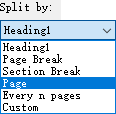
(2) Κάντε κλικ στο Αναζήτηση κουμπί ![]() να προσδιορίσω στον φάκελο προορισμού στον οποίο θα αποθηκεύσετε τα διαχωρισμένα έγγραφα ·
να προσδιορίσω στον φάκελο προορισμού στον οποίο θα αποθηκεύσετε τα διαχωρισμένα έγγραφα ·
(3) Πληκτρολογήστε μια λέξη-κλειδί ως πρόθεμα νέων ονομάτων εγγράφων στο Πρόθεμα εγγράφου κουτί.
Συμβουλές:
(1) Εάν καθορίσετε τη διαίρεση του τρέχοντος εγγράφου από Κάθε n σελίδες, πρέπει να καθορίσετε τον αριθμό στο Κάθε n σελίδες κουτί;

(2) Εάν ορίσετε να διαχωρίσετε το τρέχον έγγραφο με προσαρμοσμένα εύρη σελίδων, πρέπει να εισαγάγετε αυτά τα προσαρμοσμένα εύρη σελίδων διαχωρισμένα με κόμματα στο Σελίδα πλαίσιο, για παράδειγμα, πληκτρολογήστε 1, 3-5, 12 στο πλαίσιο.

3. Κάντε κλικ στο Ok κουμπί για να αρχίσετε να χωρίζετε.
Στη συνέχεια, το τρέχον έγγραφο χωρίζεται με τον καθορισμένο τρόπο διαχωρισμού και τα νέα έγγραφα θα αποθηκευτούν μαζικά στο φάκελο προορισμού.
Περιήγηση με καρτέλες και επεξεργασία πολλών εγγράφων του Word όπως Firefox, Chrome, Internet Explore 10!
Ίσως εξοικειωθείτε με την προβολή πολλών ιστοσελίδων στο Firefox / Chrome / IE και εναλλαγή μεταξύ τους κάνοντας κλικ στις αντίστοιχες καρτέλες εύκολα. Εδώ, το Office Tab υποστηρίζει παρόμοια επεξεργασία, η οποία σας επιτρέπει να περιηγηθείτε σε πολλά έγγραφα του Word σε ένα παράθυρο του Word και να αλλάξετε εύκολα μεταξύ τους κάνοντας κλικ στις καρτέλες τους. Κάντε κλικ για πλήρη δοκιμή δωρεάν λειτουργιών!

Σχετικά άρθρα:
Τα καλύτερα εργαλεία παραγωγικότητας γραφείου
Kutools για το Word - Βελτιώστε την εμπειρία σας στο Word με το Over 100 Αξιοσημείωτα χαρακτηριστικά!
🤖 Kutools AI Assistant: Μεταμορφώστε το γραπτό σας με AI - Δημιουργία Περιεχομένου / Ξαναγράψτε το κείμενο / Συνοψίστε τα έγγραφα / Ζητήστε πληροφορίες με βάση το Έγγραφο, όλα μέσα στο Word
📘 Κυριαρχία εγγράφων: Διαίρεση σελίδων / Συγχώνευση εγγράφων / Εξαγωγή επιλογής σε διάφορες μορφές (PDF/TXT/DOC/HTML...) / Μαζική μετατροπή σε PDF / Εξαγωγή σελίδων ως εικόνες / Εκτύπωση πολλών αρχείων ταυτόχρονα...
✏ Επεξεργασία Περιεχομένων: Μαζική εύρεση και αντικατάσταση σε πολλά αρχεία / Αλλαγή μεγέθους όλων των εικόνων / Μεταφορά σειρών και στηλών πίνακα / Μετατροπή πίνακα σε κείμενο...
🧹 Καθαρισμός χωρίς κόπο: Σαρώστε μακριά Επιπλέον χώροι / Διακοπές ενότητας / Όλες οι κεφαλίδες / Κουτιά κειμένου / Υπερ-συνδέσεις / Για περισσότερα εργαλεία αφαίρεσης, κατευθυνθείτε στο δικό μας Κατάργηση ομάδας...
➕ Δημιουργικά ένθετα: Εισάγετε Χιλιάδες Διαχωριστές / Πλαίσια ελέγχου / Κουμπιά ραδιοφώνου / QR Code / barcode / Διαγώνιος γραμμικός πίνακας / Λεζάντα εξίσωσης / Λεζάντα εικόνας / Λεζάντα πίνακα / Πολλαπλές εικόνες / Ανακαλύψτε περισσότερα στο Εισαγωγή ομάδας...
🔍 Επιλογές Ακρίβειας: Επισήμανση συγκεκριμένες σελίδες / πίνακες / σχήματα / επικεφαλίδες παραγράφους / Βελτιώστε την πλοήγηση με περισσότερο Επιλέξτε χαρακτηριστικά...
⭐ Βελτιώσεις αστεριών: Πλοηγηθείτε γρήγορα σε οποιαδήποτε τοποθεσία / αυτόματη εισαγωγή επαναλαμβανόμενου κειμένου / εναλλαγή μεταξύ των παραθύρων εγγράφων / 11 Εργαλεία μετατροπής...
