Πώς να δημιουργήσετε εξαρτημένες αναπτυσσόμενες λίστες στο έγγραφο του Word;

Όπως φαίνεται στο αριστερό στιγμιότυπο οθόνης, πρέπει να περιορίσετε τις επιλογές στη δεύτερη αναπτυσσόμενη λίστα με βάση την επιλογή στο πρώτο αναπτυσσόμενο μενού, πώς μπορείτε να κάνετε; Αυτό το άρθρο θα σας δείξει μια μέθοδο για τη δημιουργία εξαρτημένων αναπτυσσόμενων λιστών σε ένα έγγραφο του Word.
Δημιουργήστε εξαρτημένες αναπτυσσόμενες λίστες στο Word με κώδικα VBA
Δημιουργήστε εξαρτημένες αναπτυσσόμενες λίστες στο Word με κώδικα VBA
Ο παρακάτω κώδικας VBA μπορεί να σας βοηθήσει να δημιουργήσετε μια εξαρτημένη αναπτυσσόμενη λίστα σε ένα έγγραφο του Word. Ακολουθήστε τις οδηγίες βήμα προς βήμα.
1. Πρώτον, πρέπει να εισαγάγετε δύο αναπτυσσόμενες λίστες στο έγγραφο του Word. Κάντε κλικ Εργολάβος > Έντυπα παλαιού τύπου > Πεδίο αναπτυσσόμενης φόρμας. Δείτε το στιγμιότυπο οθόνης:

2. Κάντε δεξί κλικ στην πρώτη αναπτυσσόμενη λίστα (αυτή η αναπτυσσόμενη λίστα πρέπει να είναι η γονική) και κάντε κλικ στο Ιδιότητες. Δείτε screenshot:

3. Στο άνοιγμα Επιλογές πεδίου αναπτυσσόμενης φόρμας πλαίσιο διαλόγου, πρέπει:
3.1 Εισαγάγετε την κατηγορία στο Αναδυόμενο στοιχείο και στη συνέχεια κάντε κλικ στο Πρόσθεση κουμπί, επαναλάβετε τη λειτουργία μέχρι να προστεθούν όλες οι κατηγορίες στα στοιχεία της αναπτυσσόμενης λίστας.
3.2 Εισαγάγετε ddfood μέσα στο Αποθήκευση κουτί.
3.3 Κάντε κλικ στο OK κουμπί. Δείτε το στιγμιότυπο οθόνης:

4. Κάντε δεξί κλικ στη δεύτερη αναπτυσσόμενη λίστα, κάντε κλικ στο Ιδιοκτησίες για να ανοίξει Επιλογές πεδίου αναπτυσσόμενης φόρμας πλαίσιο διαλόγου και στο παράθυρο διαλόγου, πληκτρολογήστε ddΚατηγορία μέσα στο Αποθήκευση πλαίσιο και κάντε κλικ στο OK κουμπί. Δείτε το στιγμιότυπο οθόνης:

5. Πάτα το άλλος + F11 για να ανοίξετε το Microsoft Visual Basic για εφαρμογές παράθυρο.
6. Στο Microsoft Visual Basic για εφαρμογές παράθυρο, κάντε κλικ στην επιλογή Κύριο θέμα > Μονάδα μέτρησης, στη συνέχεια αντιγράψτε κάτω από τον κώδικα VBA στο παράθυρο Module.
Κωδικός VBA: Δημιουργήστε εξαρτώμενη αναπτυσσόμενη λίστα στο Word
Sub Populateddfood()
'Update by Extendoffice 2018/10/25
Dim xDirection As FormField
Dim xState As FormField
On Error Resume Next
Set xDirection = ActiveDocument.FormFields("ddfood")
Set xState = ActiveDocument.FormFields("ddCategory")
If ((xDirection Is Nothing) Or (xState Is Nothing)) Then Exit Sub
With xState.DropDown.ListEntries
.Clear
Select Case xDirection.Result
Case "Fruit"
.Add "Apple"
.Add "Banana"
.Add "Peach"
.Add "Lychee"
.Add "Watermelon"
Case "Vegetable"
.Add "Cabbage"
.Add "Onion"
Case "Meat"
.Add "Pork"
.Add "Beef"
.Add "Mutton"
End Select
End With
End Sub:
1. Στον κωδικό, αλλάξτε αντικείμενα σε κάθε περίπτωση όπως χρειάζεστε.
2. ddfood και ddΚατηγορία πρέπει να ταιριάζει με τις επιλογές σελιδοδεικτών που εισαγάγατε στα παραπάνω δύο Επιλογές πεδίου αναπτυσσόμενης φόρμας πλαίσια διαλόγου.
7. Αποθηκεύστε τον κωδικό και επιστρέψτε στο έγγραφο.
8. Κάντε δεξί κλικ στην πρώτη αναπτυσσόμενη λίστα και κάντε κλικ στο Ιδιοκτησίες για να ανοίξετε το Επιλογές πεδίου αναπτυσσόμενης φόρμας κουτί διαλόγου. Στο πλαίσιο διαλόγου, επιλέξτε το παραπάνω όνομα μακροεντολής (εδώ είναι το Popolateddfood) από το έξοδος αναπτυσσόμενη λίστα και, στη συνέχεια, κάντε κλικ στο OK κουμπί.

9. Τώρα κάντε κλικ Εργολάβος > Περιορισμός επεξεργασίας όπως φαίνεται παρακάτω.

10. Στο Περιορισμός επεξεργασίας παράθυρο, πρέπει να:
10.1) Ελέγξτε το Να επιτρέπεται μόνο αυτός ο τύπος επεξεργασίας στο έγγραφο κουτί;
10.2) Επιλέξτε Συμπλήρωση των εντύπων επιλογή από την αναπτυσσόμενη λίστα.
10.3) Κάντε κλικ στο Ναι, ξεκινήστε την εφαρμογή της προστασίας κουμπί;
10.4) Στο Ξεκινήστε την επιβολή προστασίας διαλόγου, εισαγάγετε τον κωδικό πρόσβασης και κάντε κλικ στο OK κουμπί. Δείτε το στιγμιότυπο οθόνης:

Τώρα δημιουργείται μια εξαρτημένη αναπτυσσόμενη λίστα. Όταν επιλέγετε Φρούτα στην πρώτη αναπτυσσόμενη λίστα, μόνο οι κατηγορίες φρούτων μπορούν να επιλεγούν στη δεύτερη.
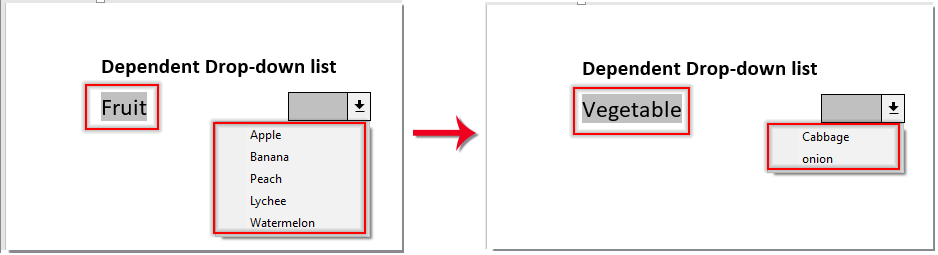
Τα καλύτερα εργαλεία παραγωγικότητας γραφείου
Kutools για το Word - Βελτιώστε την εμπειρία σας στο Word με το Over 100 Αξιοσημείωτα χαρακτηριστικά!
🤖 Kutools AI Assistant: Μεταμορφώστε το γραπτό σας με AI - Δημιουργία Περιεχομένου / Ξαναγράψτε το κείμενο / Συνοψίστε τα έγγραφα / Ζητήστε πληροφορίες με βάση το Έγγραφο, όλα μέσα στο Word
📘 Κυριαρχία εγγράφων: Διαίρεση σελίδων / Συγχώνευση εγγράφων / Εξαγωγή επιλογής σε διάφορες μορφές (PDF/TXT/DOC/HTML...) / Μαζική μετατροπή σε PDF / Εξαγωγή σελίδων ως εικόνες / Εκτύπωση πολλών αρχείων ταυτόχρονα...
✏ Επεξεργασία Περιεχομένων: Μαζική εύρεση και αντικατάσταση σε πολλά αρχεία / Αλλαγή μεγέθους όλων των εικόνων / Μεταφορά σειρών και στηλών πίνακα / Μετατροπή πίνακα σε κείμενο...
🧹 Καθαρισμός χωρίς κόπο: Σαρώστε μακριά Επιπλέον χώροι / Διακοπές ενότητας / Όλες οι κεφαλίδες / Κουτιά κειμένου / Υπερ-συνδέσεις / Για περισσότερα εργαλεία αφαίρεσης, κατευθυνθείτε στο δικό μας Κατάργηση ομάδας...
➕ Δημιουργικά ένθετα: Εισάγετε Χιλιάδες Διαχωριστές / Πλαίσια ελέγχου / Κουμπιά ραδιοφώνου / QR Code / barcode / Διαγώνιος γραμμικός πίνακας / Λεζάντα εξίσωσης / Λεζάντα εικόνας / Λεζάντα πίνακα / Πολλαπλές εικόνες / Ανακαλύψτε περισσότερα στο Εισαγωγή ομάδας...
🔍 Επιλογές Ακρίβειας: Επισήμανση συγκεκριμένες σελίδες / πίνακες / σχήματα / επικεφαλίδες παραγράφους / Βελτιώστε την πλοήγηση με περισσότερο Επιλέξτε χαρακτηριστικά...
⭐ Βελτιώσεις αστεριών: Πλοηγηθείτε γρήγορα σε οποιαδήποτε τοποθεσία / αυτόματη εισαγωγή επαναλαμβανόμενου κειμένου / εναλλαγή μεταξύ των παραθύρων εγγράφων / 11 Εργαλεία μετατροπής...
