Πώς να αλλάξετε το χρώμα ή να αφαιρέσετε την υπογράμμιση από υπερσυνδέσμους στο Word;
Όταν εισάγετε υπερσυνδέσμους στο Word, το προεπιλεγμένο χρώμα υπερσύνδεσης είναι μπλε. Και αν θέλετε να αλλάξετε το χρώμα του υπερσυνδέσμου ή να αφαιρέσετε τις υπογραμμίσεις των υπερσυνδέσμων, μπορείτε να κάνετε τα εξής βήματα:
Αλλάξτε το χρώμα των υπερσυνδέσμων στο Word
Καταργήστε τις υπογραμμίσεις από υπερσυνδέσμους στο Word
Συνιστώμενα εργαλεία παραγωγικότητας για το Word
Kutools για το Word: Ενσωμάτωση AI 🤖, πάνω από 100 προηγμένες λειτουργίες εξοικονομούν το 50% του χρόνου χειρισμού των εγγράφων σας.Δωρεάν κατέβασμα
Καρτέλα Office: Παρουσιάζει τις καρτέλες που μοιάζουν με το πρόγραμμα περιήγησης στο Word (και άλλα εργαλεία του Office), απλοποιώντας την πλοήγηση σε πολλά έγγραφα.Δωρεάν κατέβασμα
 Αλλάξτε το χρώμα των υπερσυνδέσμων στο Word
Αλλάξτε το χρώμα των υπερσυνδέσμων στο Word
Καρτέλα Office: Φέρνει τις διεπαφές με καρτέλες σε Word, Excel, PowerPoint... |
|
Βελτιώστε τη ροή εργασίας σας τώρα. Δείτε Περισσότερα Δωρεάν κατέβασμα
|
1. Στο ΑρχικήTab.
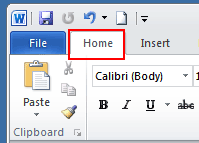
2. Κάντε κλικ στο μικρό εικονίδιο κάτω Αλλαγή στυλ για να ανοίξετε Στυλ παράθυρο.

3. Κάντε κλικ στο κουμπί Αναπτυσσόμενο μενού υπερσύνδεσης > Τροποποιώ…
Σημείωση: Αυτή η επιλογή θα εμφανιστεί μόνο εάν το έγγραφό σας περιέχει υπερσύνδεσμο.

4. Στο Τροποποίηση παραθύρου, κάντε κλικ στο μπλε χρώμα (προεπιλεγμένο χρώμα) και επιλέξτε το χρώμα που προτιμάτε από το αναπτυσσόμενο μενού.

5. κλικ OK για να εφαρμόσετε την αλλαγή.
 Καταργήστε τις υπογραμμίσεις από υπερσυνδέσμους στο Word
Καταργήστε τις υπογραμμίσεις από υπερσυνδέσμους στο Word
1. κλικ Αρχική καρτέλα και μεταβείτε στο Στυλ κουμπί εκκίνησης για να εμφανιστεί το Στυλ τζάμι. Δείτε το στιγμιότυπο οθόνης:

2. Στο Στυλ παράθυρο, κάντε κλικ στο αναπτυσσόμενο εικονίδιο ή κάντε δεξί κλικ στο Υπερ-σύνδεση, Και στη συνέχεια κάντε κλικ στο κουμπί Τροποποίηση από το Υπερ-σύνδεση πτυσώμενο μενού. Δείτε το στιγμιότυπο οθόνης:
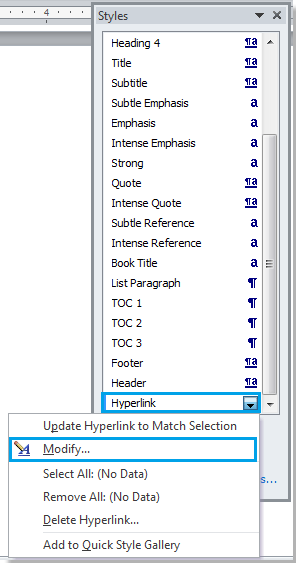
3. Στο Τροποποίηση στυλ , κάντε κλικ στο υπογραμμίζω κουμπί και στη συνέχεια κάντε κλικ OK για να κλείσετε το διάλογο. Δείτε το στιγμιότυπο οθόνης:
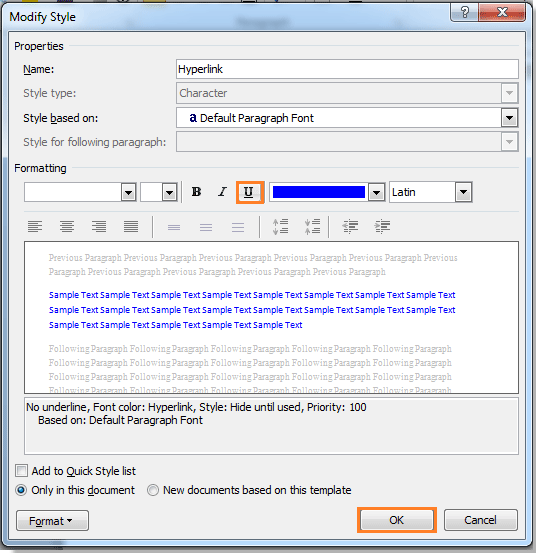
4. Στη συνέχεια κλείστε το Στυλ παράθυρο εάν δεν το χρειάζεστε πια. Μπορείτε να δείτε το αποτέλεσμα όπως φαίνεται παρακάτω:
 |
 |
 |
Σχετικά άρθρα:
- Καταργήστε όλες τις οριζόντιες γραμμές από το έγγραφο του Word
- Καταργήστε όλα τα σχόλια από το έγγραφο στο Word
- Καταργήστε όλους τους σελιδοδείκτες στο Word
Χρησιμοποιήστε τη διεπαφή εγγράφου με καρτέλες στο Office 2003/2007/2010/2013/2016/2019:
![]() Χρήση καρτελών σε Word, Excel, PowerPoint, Publisher, Access, Project και Visio.
Χρήση καρτελών σε Word, Excel, PowerPoint, Publisher, Access, Project και Visio.
![]() Εύκολη εναλλαγή μεταξύ αρχείων στο Microsoft Office 2003/2007/2010/2013/2016/2019.
Εύκολη εναλλαγή μεταξύ αρχείων στο Microsoft Office 2003/2007/2010/2013/2016/2019.
![]() Συμβατό με Windows XP, Windows Vista, Windows 7/8/10, Windows Server 2003 και 2008, Citrix System και Windows Terminal (Remote Desktop) Server.
Συμβατό με Windows XP, Windows Vista, Windows 7/8/10, Windows Server 2003 και 2008, Citrix System και Windows Terminal (Remote Desktop) Server.
![]() Δωρεάν δοκιμή χωρίς περιορισμό χαρακτηριστικών σε 30 ημέρες!
Δωρεάν δοκιμή χωρίς περιορισμό χαρακτηριστικών σε 30 ημέρες!
