Πώς να απορρίψετε αυτόματα προσκλήσεις σε σύσκεψη από συγκεκριμένα άτομα στο Outlook;
Στο Outlook, μπορούμε να δημιουργήσουμε έναν κανόνα για την αυτόματη απόρριψη ορισμένων προσκλήσεων σε σύσκεψη από συγκεκριμένα άτομα, αλλά, πώς να το αντιμετωπίσουμε; Αυτό το άρθρο θα εισαγάγει μια μέθοδο λεπτομερώς.
Απόρριψη προσκλήσεων σε σύσκεψη από συγκεκριμένα άτομα αυτόματα στο Outlook
Απόρριψη προσκλήσεων σε σύσκεψη από συγκεκριμένα άτομα αυτόματα στο Outlook
Κάντε τα ακόλουθα βήματα για να ολοκληρώσετε αυτήν την εργασία:
1. Αρχικά, θα πρέπει να δημιουργήσετε ένα πρότυπο μηνύματος για τις προσκλήσεις σε σύσκεψη απόρριψης. Στο Μήνυμα παράθυρο, πληκτρολογήστε το μήνυμα που θέλετε να στείλετε για απόρριψη των προσκλήσεων σε σύσκεψη. Δείτε το στιγμιότυπο οθόνης:
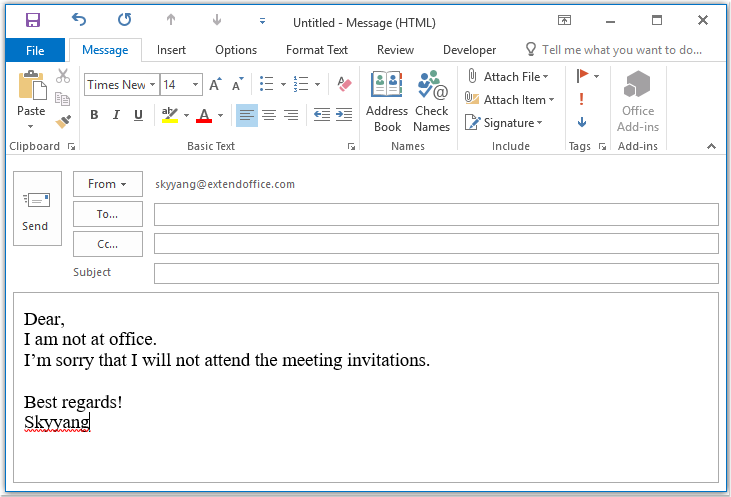
2. Στη συνέχεια, αποθηκεύστε το μήνυμα ως μορφή προτύπου, κάντε κλικ Αρχεία > Αποθήκευση ως, Στην Αποθήκευση ως παράθυρο, εισαγάγετε ένα όνομα για το μήνυμα στο Όνομα αρχείου πλαίσιο κειμένου και, στη συνέχεια, επιλέξτε Πρότυπο Outlook (*. Oft) από το Αποθήκευση ως τύπου αναπτυσσόμενη λίστα, δείτε το στιγμιότυπο οθόνης:
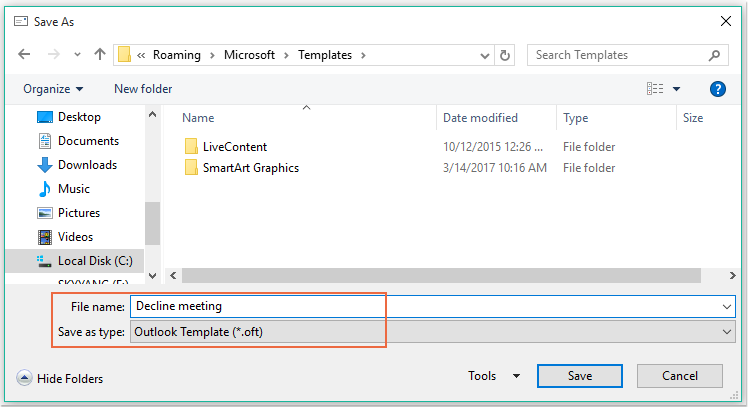
Note: Όταν επιλέγετε Πρότυπο του Outlook (*. Oft), θα ανοίξει ένας προεπιλεγμένος φάκελος προτύπου χρήστη.
3. Στη συνέχεια κάντε κλικ στο κουμπί Αποθήκευση για να αποθηκεύσετε το πρότυπο μηνύματος και να κλείσετε το παράθυρο μηνύματος.
4. Και μετά, μπορείτε να δημιουργήσετε έναν κανόνα. Παρακαλώ πατήστε Κανόνες που > Διαχείριση κανόνων και ειδοποιήσεων σύμφωνα με το Αρχική καρτέλα, δείτε το στιγμιότυπο οθόνης:

5. Στην Κανόνες και ειδοποιήσεις , κάντε κλικ στην επιλογή Νέος κανόνας από το Κανόνες ηλεκτρονικού ταχυδρομείου καρτέλα, δείτε το στιγμιότυπο οθόνης:
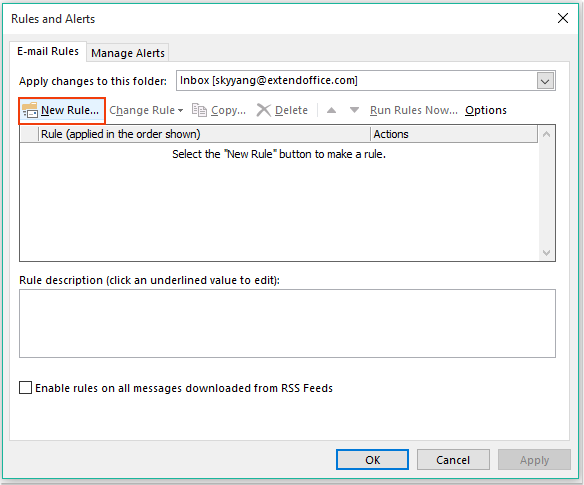
6. Στο αναδυόμενο Οδηγός κανόνων, Κλίκ Εφαρμογή κανόνα στο μήνυμα που λαμβάνω επιλογή βάσει του Ξεκινήστε από έναν κενό κανόνα ενότητα, δείτε το στιγμιότυπο οθόνης:
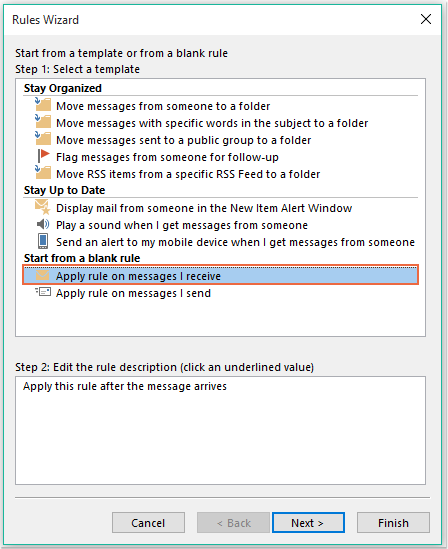
7. Στη συνέχεια κάντε κλικ στο κουμπί Επόμενο κουμπί, και στο αναδυόμενο παράθυρο διαλόγου, ελέγξτε από άτομα ή δημόσια ομάδα στο Βήμα 1: Επιλογή συνθηκών πλαίσιο λίστας και, στη συνέχεια, κάντε κλικ στο σύνδεσμο κειμένου άτομα ή δημόσια ομάδα για να ανοίξετε το Διεύθυνση κανόνα πλαίσιο διαλόγου και επιλέξτε τα άτομα από τα οποία θέλετε να απορρίψετε τη σύσκεψη, δείτε το στιγμιότυπο οθόνης:
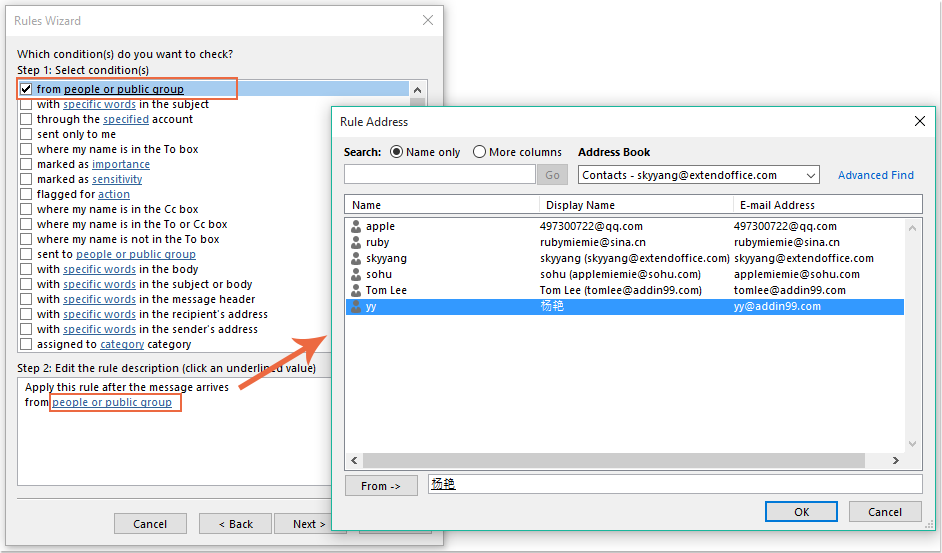
8. Κλίκ OK κουμπί, ακόμα σε αυτό το παράθυρο διαλόγου, μεταβείτε για έλεγχο που είναι πρόσκληση ή ενημέρωση σε σύσκεψη Επιλογή από το Βήμα 1: Επιλογή συνθηκών πλαίσιο λίστας, δείτε το στιγμιότυπο οθόνης:
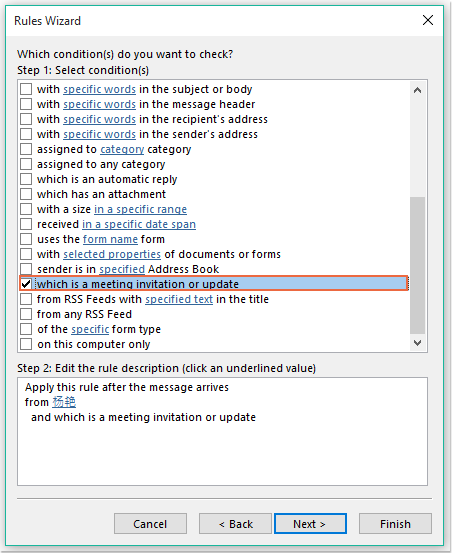
9. Κάντε κλικ Επόμενο κουμπί, στο ακόλουθο παράθυρο διαλόγου:
(1.) Έλεγχος απαντήστε χρησιμοποιώντας ένα συγκεκριμένο πρότυπο επιλογή Βήμα 1: Επιλογή ενεργειών πλαίσιο λίστας;
(2.) Και μετά κάντε κλικ στο σύνδεσμο κειμένου ένα συγκεκριμένο πρότυπο για να ανοίξετε το Επιλέξτε ένα πρότυπο απάντησης κουτί διαλόγου;
(3.) Στο Επιλέξτε ένα πρότυπο απάντησης , επιλέξτε Πρότυπα χρήστη στο Σύστημα αρχείων από το Κοιτάξτε μέσα πτώση
(4.) Στη συνέχεια, επιλέξτε το όνομα του μηνύματος που δημιουργήσατε μόλις τώρα.
(5.) Κάντε κλικ Ανοικτό κουμπί.
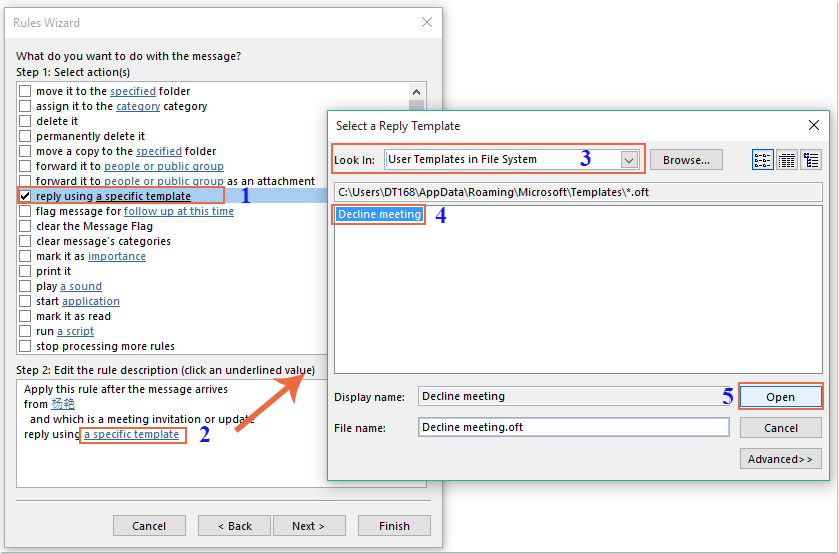
10. Επιστρέψτε στο αρχικό παράθυρο διαλόγου, συνεχίστε τον έλεγχο Διέγραψε το επιλογή του Βήμα 1: Επιλογή ενεργειών πλαίσιο λίστας, δείτε το στιγμιότυπο οθόνης:
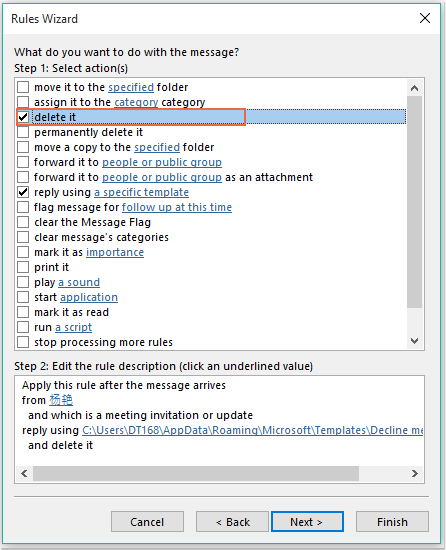
11. Το κλικ Επόμενο > Επόμενο για να μεταβείτε στο τελευταίο βήμα διαλόγου. Στο φινίρισμα ενότητα ρύθμισης κανόνα, καθορίστε ένα όνομα για αυτόν τον κανόνα και επιλέξτε Ενεργοποιήστε αυτόν τον κανόνα Επιλογή από το Βήμα 2: Ρυθμίστε τις επιλογές κανόνα, δείτε το στιγμιότυπο οθόνης:
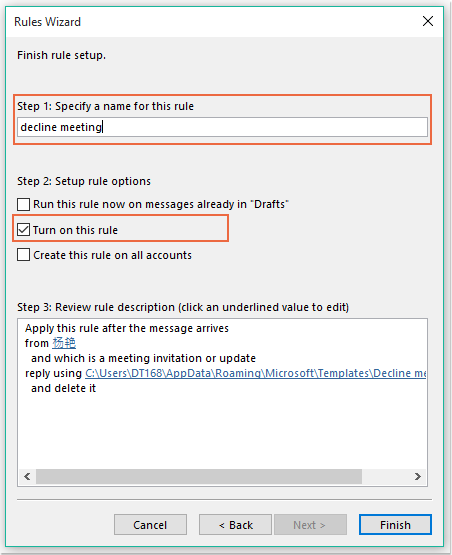
12. Κλίκ φινίρισμα για να ολοκληρώσετε αυτόν τον κανόνα και, στη συνέχεια, κάντε κλικ στο OK για να κλείσετε το παράθυρο διαλόγου.
13. Από τώρα και στο εξής, όταν λαμβάνετε τη σύσκεψη από αυτά τα συγκεκριμένα άτομα, θα σταλεί αυτόματα ένα email απόρριψης και θα διαγραφεί επίσης το μήνυμα της σύσκεψης.
Απόρριψη προσκλήσεων σε σύσκεψη από συγκεκριμένα άτομα αυτόματα και διαγραφή της σύσκεψης από το ημερολόγιο
Η πρώτη μέθοδος βοηθά να στείλετε ένα μήνυμα ηλεκτρονικού ταχυδρομείου λέγοντας στο άτομο ότι δεν θα παρευρεθείτε στη σύσκεψη, αλλά οι συναντήσεις θα εμφανίζονται πάντα στο ημερολόγιό σας. Εάν πρέπει να διαγράψετε τις συσκέψεις που εμφανίζονται στο ημερολόγιό σας ταυτόχρονα, ο παρακάτω κώδικας VBA μπορεί να σας κάνει τη χάρη.
1. Κρατήστε πατημένο το ALT + F11 για να ανοίξετε το Microsoft Visual Basic για εφαρμογές παράθυρο.
2. Στην Microsoft Visual Basic για εφαρμογές παράθυρο, κάντε διπλό κλικ Αυτό το OutlookSession από το Έργο1 (VbaProject.OTM) παράθυρο για να ανοίξετε τη λειτουργική μονάδα και, στη συνέχεια, αντιγράψτε και επικολλήστε τον ακόλουθο κώδικα στην κενή λειτουργική μονάδα.
Κωδικός VBA: Αυτόματη απόρριψη προσκλήσεων σε συσκέψεις και διαγραφή των συσκέψεων από το ημερολόγιο επίσης:
Private Sub Application_NewMailEx(ByVal EntryIDCollection As String)
Dim xEntryIDs
Dim xItem
Dim i As Integer
Dim xMeeting As MeetingItem, xMeetingDeclined As MeetingItem
Dim xAppointmentItem As AppointmentItem
On Error Resume Next
xEntryIDs = Split(EntryIDCollection, ",")
For i = 0 To UBound(xEntryIDs)
Set xItem = Application.Session.GetItemFromID(xEntryIDs(i))
If xItem.Class = olMeetingRequest Then
Set xMeeting = xItem
xMeeting.ReminderSet = False
If VBA.LCase(xMeeting.SenderEmailAddress) = VBA.LCase("") Then 'Specify the person you need
Set xAppointmentItem = xMeeting.GetAssociatedAppointment(True)
xAppointmentItem.ReminderSet = False
Set xMeetingDeclined = xAppointmentItem.Respond(olMeetingDeclined)
xMeetingDeclined.Body = "Dear, " & vbCrLf & _
"I am not at office. " & vbCrLf & _
"I'm sorry that I will not attend the meeting invitations."
xMeetingDeclined.Send
xMeeting.Delete
End If
End If
Next
End Sub
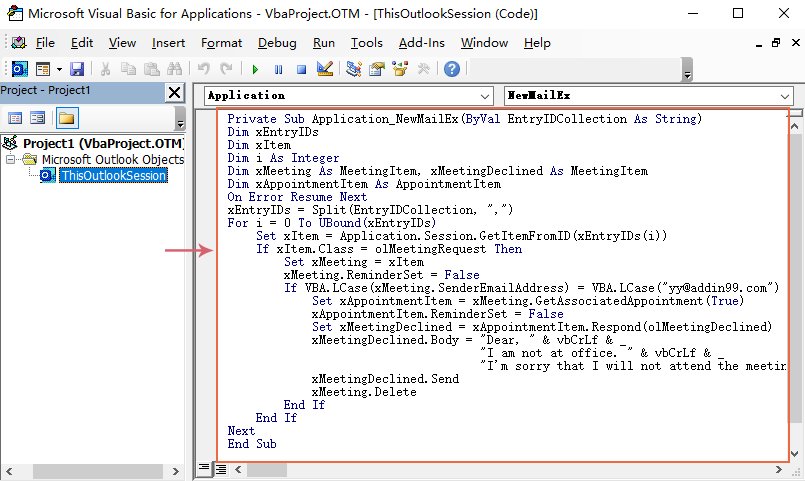
3. Στη συνέχεια, αποθηκεύστε και κλείστε αυτό το παράθυρο κώδικα. Από εδώ και στο εξής, εάν υπάρχουν συναντήσεις από το συγκεκριμένο άτομο, θα λαμβάνει ένα απορριφθέν email και η σύσκεψη θα διαγραφεί αυτόματα από το ημερολόγιό σας.
Τα καλύτερα εργαλεία παραγωγικότητας γραφείου
Kutools για το Outlook - Πάνω από 100 ισχυρές δυνατότητες για υπερφόρτιση του Outlook σας
🤖 Βοηθός αλληλογραφίας AI: Άμεσα επαγγελματικά email με μαγεία AI -- με ένα κλικ για ιδιοφυείς απαντήσεις, τέλειος τόνος, πολυγλωσσική γνώση. Μεταμορφώστε τα email χωρίς κόπο! ...
📧 Αυτοματοποίηση ηλεκτρονικού ταχυδρομείου: Εκτός γραφείου (Διαθέσιμο για POP και IMAP) / Προγραμματισμός αποστολής email / Αυτόματο CC/BCC βάσει κανόνων κατά την αποστολή email / Αυτόματη προώθηση (Σύνθετοι κανόνες) / Αυτόματη προσθήκη χαιρετισμού / Διαχωρίστε αυτόματα τα μηνύματα ηλεκτρονικού ταχυδρομείου πολλών παραληπτών σε μεμονωμένα μηνύματα ...
📨 Διαχείριση e-mail: Εύκολη ανάκληση email / Αποκλεισμός απάτης email από υποκείμενα και άλλους / Διαγραφή διπλότυπων μηνυμάτων ηλεκτρονικού ταχυδρομείου / Προχωρημένη Αναζήτηση / Ενοποίηση φακέλων ...
📁 Συνημμένα Pro: Μαζική αποθήκευση / Αποσύνδεση παρτίδας / Συμπίεση παρτίδας / Αυτόματη αποθήκευση / Αυτόματη απόσπαση / Αυτόματη συμπίεση ...
🌟 Διασύνδεση Magic: 😊Περισσότερα όμορφα και δροσερά emojis / Ενισχύστε την παραγωγικότητά σας στο Outlook με προβολές με καρτέλες / Ελαχιστοποιήστε το Outlook αντί να κλείσετε ...
???? Με ένα κλικ Wonders: Απάντηση σε όλους με εισερχόμενα συνημμένα / Email κατά του phishing / 🕘Εμφάνιση ζώνης ώρας αποστολέα ...
👩🏼🤝👩🏻 Επαφές & Ημερολόγιο: Μαζική προσθήκη επαφών από επιλεγμένα μηνύματα ηλεκτρονικού ταχυδρομείου / Διαχωρίστε μια ομάδα επαφής σε μεμονωμένες ομάδες / Κατάργηση υπενθυμίσεων γενεθλίων ...
Διανεμήθηκαν παραπάνω από 100 Χαρακτηριστικά Περιμένετε την εξερεύνηση σας! Κάντε κλικ εδώ για να ανακαλύψετε περισσότερα.

