Πώς να αποθηκεύσετε όλα τα συνημμένα από πολλά email σε φάκελο στο Outlook;
Είναι εύκολο να αποθηκεύσετε όλα τα συνημμένα από ένα email με την ενσωματωμένη δυνατότητα Αποθήκευση όλων των συνημμένων στο Outlook. Ωστόσο, εάν θέλετε να αποθηκεύσετε όλα τα συνημμένα από πολλά email ταυτόχρονα, δεν υπάρχει άμεση δυνατότητα που μπορεί να σας βοηθήσει. Πρέπει να εφαρμόσετε επανειλημμένα τη δυνατότητα Αποθήκευση όλων των συνημμένων σε κάθε μήνυμα ηλεκτρονικού ταχυδρομείου έως ότου αποθηκευτούν όλα τα συνημμένα από αυτά τα μηνύματα ηλεκτρονικού ταχυδρομείου. Αυτό είναι χρονοβόρο. Σε αυτό το άρθρο, παρουσιάζουμε δύο μεθόδους για να αποθηκεύσετε μαζικά όλα τα συνημμένα από πολλά μηνύματα ηλεκτρονικού ταχυδρομείου σε έναν συγκεκριμένο φάκελο εύκολα στο Outlook.
Αποθηκεύστε όλα τα συνημμένα από πολλά email σε φάκελο με κώδικα VBA
Αρκετά κλικ για αποθήκευση όλων των συνημμένων από πολλά μηνύματα ηλεκτρονικού ταχυδρομείου σε φάκελο με ένα καταπληκτικό εργαλείο
Αποθηκεύστε όλα τα συνημμένα από πολλά email σε φάκελο με κώδικα VBA
Αυτή η ενότητα παρουσιάζει έναν κώδικα VBA σε έναν οδηγό βήμα προς βήμα για να σας βοηθήσει να αποθηκεύσετε γρήγορα όλα τα συνημμένα από πολλά μηνύματα ηλεκτρονικού ταχυδρομείου σε έναν συγκεκριμένο φάκελο ταυτόχρονα. Κάντε τα εξής:
1. Πρώτον, πρέπει να δημιουργήσετε ένα φάκελο για την αποθήκευση των συνημμένων στον υπολογιστή σας.
Μπείτε στο έγγραφα φάκελο και δημιουργήστε ένα φάκελο με το όνομα "Συνημμένα". Δείτε screenshot:
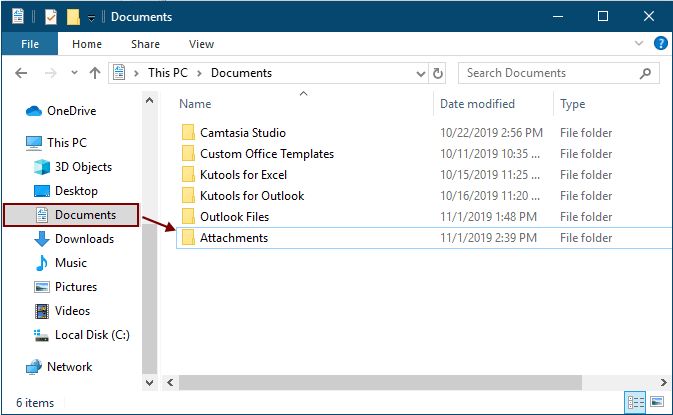
2. Επιλέξτε τα email που θα αποθηκεύσετε τα συνημμένα και, στη συνέχεια, πατήστε άλλος + F11 για να ανοίξετε το Microsoft Visual Basic για εφαρμογές παράθυρο.
3. κλικ Κύριο θέμα > Μονάδα μέτρησης για να ανοίξετε το Μονάδα μέτρησης παράθυρο και, στη συνέχεια, αντιγράψτε έναν από τους ακόλουθους κωδικούς VBA στο παράθυρο.
Κωδικός VBA 1: Μαζική αποθήκευση συνημμένων από πολλαπλά μηνύματα ηλεκτρονικού ταχυδρομείου (αποθήκευση απευθείας συνημμένων με το ίδιο όνομα)
Συμβουλές: Αυτός ο κωδικός θα αποθηκεύσει τα ίδια συνημμένα ονόματα προσθέτοντας ψηφία 1, 2, 3 ... μετά τα ονόματα αρχείων.
Dim GCount As Integer
Dim GFilepath As String
Public Sub SaveAttachments()
'Update 20200821
Dim xMailItem As Outlook.MailItem
Dim xAttachments As Outlook.Attachments
Dim xSelection As Outlook.Selection
Dim i As Long
Dim xAttCount As Long
Dim xFilePath As String, xFolderPath As String, xSaveFiles As String
On Error Resume Next
xFolderPath = CreateObject("WScript.Shell").SpecialFolders(16)
Set xSelection = Outlook.Application.ActiveExplorer.Selection
xFolderPath = xFolderPath & "\Attachments\"
If VBA.Dir(xFolderPath, vbDirectory) = vbNullString Then
VBA.MkDir xFolderPath
End If
GFilepath = ""
For Each xMailItem In xSelection
Set xAttachments = xMailItem.Attachments
xAttCount = xAttachments.Count
xSaveFiles = ""
If xAttCount > 0 Then
For i = xAttCount To 1 Step -1
GCount = 0
xFilePath = xFolderPath & xAttachments.Item(i).FileName
GFilepath = xFilePath
xFilePath = FileRename(xFilePath)
If IsEmbeddedAttachment(xAttachments.Item(i)) = False Then
xAttachments.Item(i).SaveAsFile xFilePath
If xMailItem.BodyFormat <> olFormatHTML Then
xSaveFiles = xSaveFiles & vbCrLf & "<Error! Hyperlink reference not valid.>"
Else
xSaveFiles = xSaveFiles & "<br>" & "<a href='file://" & xFilePath & "'>" & xFilePath & "</a>"
End If
End If
Next i
End If
Next
Set xAttachments = Nothing
Set xMailItem = Nothing
Set xSelection = Nothing
End Sub
Function FileRename(FilePath As String) As String
Dim xPath As String
Dim xFso As FileSystemObject
On Error Resume Next
Set xFso = CreateObject("Scripting.FileSystemObject")
xPath = FilePath
FileRename = xPath
If xFso.FileExists(xPath) Then
GCount = GCount + 1
xPath = xFso.GetParentFolderName(GFilepath) & "\" & xFso.GetBaseName(GFilepath) & " " & GCount & "." + xFso.GetExtensionName(GFilepath)
FileRename = FileRename(xPath)
End If
xFso = Nothing
End Function
Function IsEmbeddedAttachment(Attach As Attachment)
Dim xItem As MailItem
Dim xCid As String
Dim xID As String
Dim xHtml As String
On Error Resume Next
IsEmbeddedAttachment = False
Set xItem = Attach.Parent
If xItem.BodyFormat <> olFormatHTML Then Exit Function
xCid = ""
xCid = Attach.PropertyAccessor.GetProperty("http://schemas.microsoft.com/mapi/proptag/0x3712001F")
If xCid <> "" Then
xHtml = xItem.HTMLBody
xID = "cid:" & xCid
If InStr(xHtml, xID) > 0 Then
IsEmbeddedAttachment = True
End If
End If
End Function
Κωδικός VBA 2: Μαζική αποθήκευση συνημμένων από πολλά μηνύματα ηλεκτρονικού ταχυδρομείου (ελέγξτε για διπλότυπα)
Public Sub SaveAttachments()
'Update 20200821
Dim xMailItem As Outlook.MailItem
Dim xAttachments As Outlook.Attachments
Dim xSelection As Outlook.Selection
Dim i As Long
Dim xAttCount As Long
Dim xFilePath As String, xFolderPath As String, xSaveFiles As String
Dim xYesNo As Integer
Dim xFlag As Boolean
On Error Resume Next
xFolderPath = CreateObject("WScript.Shell").SpecialFolders(16)
Set xSelection = Outlook.Application.ActiveExplorer.Selection
xFolderPath = xFolderPath & "\Attachments\"
If VBA.Dir(xFolderPath, vbDirectory) = vbNullString Then
VBA.MkDir xFolderPath
End If
For Each xMailItem In xSelection
Set xAttachments = xMailItem.Attachments
xAttCount = xAttachments.Count
xSaveFiles = ""
If xAttCount > 0 Then
For i = xAttCount To 1 Step -1
xFilePath = xFolderPath & xAttachments.Item(i).FileName
xFlag = True
If VBA.Dir(xFilePath, 16) <> Empty Then
xYesNo = MsgBox("The file is exists, do you want to replace it", vbYesNo + vbInformation, "Kutools for Outlook")
If xYesNo = vbNo Then xFlag = False
End If
If xFlag = True Then
xAttachments.Item(i).SaveAsFile xFilePath
If xMailItem.BodyFormat <> olFormatHTML Then
xSaveFiles = xSaveFiles & vbCrLf & "<Error! Hyperlink reference not valid.>"
Else
xSaveFiles = xSaveFiles & "<br>" & "<a href='file://" & xFilePath & "'>" & xFilePath & "</a>"
End If
End If
Next i
End If
Next
Set xAttachments = Nothing
Set xMailItem = Nothing
Set xSelection = Nothing
End Sub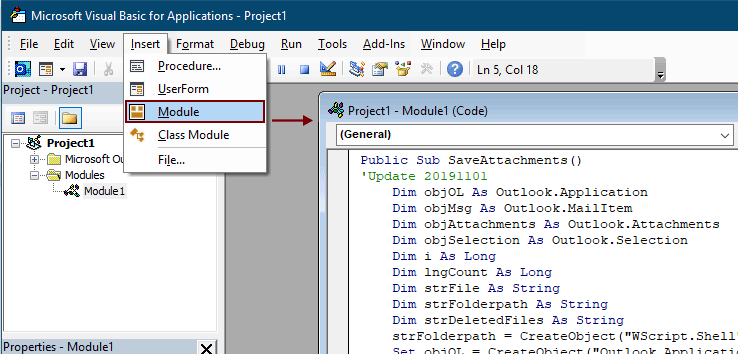
Notes:
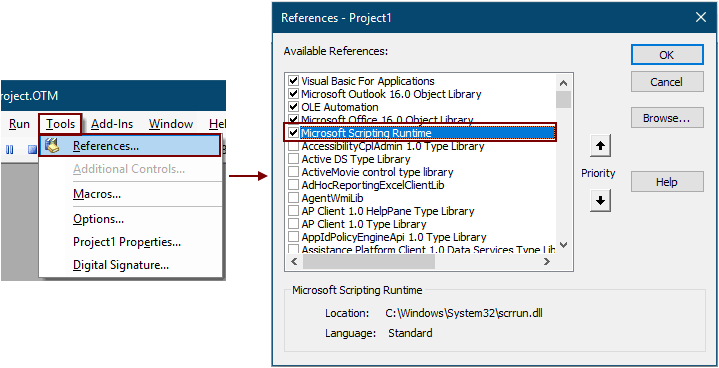
5. Πάτα το F5 κλειδί για την εκτέλεση του κώδικα.
Στη συνέχεια, όλα τα συνημμένα σε επιλεγμένα email αποθηκεύονται στο φάκελο που δημιουργήσατε στο βήμα 1.
: Μπορεί να υπάρχει Microsoft Outlook αναδυόμενο πλαίσιο, κάντε κλικ στο Επιτρέψτε κουμπί για να προχωρήσετε.
Αποθηκεύστε όλα τα συνημμένα από πολλά email σε φάκελο με ένα καταπληκτικό εργαλείο
Εάν είστε αρχάριος στο VBA, συνιστάται εδώ Αποθήκευση όλων των συνημμένων χρησιμότητα του Kutools για το Outook για σενα. Με αυτό το βοηθητικό πρόγραμμα, μπορείτε να αποθηκεύσετε γρήγορα όλα τα συνημμένα από πολλά email ταυτόχρονα με αρκετά κλικ μόνο στο Outlook.
Πριν εφαρμόσετε τη λειτουργία, παρακαλώ κατεβάστε και εγκαταστήστε πρώτα το Kutools για Outlook.
1. Επιλέξτε τα email που περιέχουν τα συνημμένα που θέλετε να αποθηκεύσετε.
Συμβουλές: Μπορείτε να επιλέξετε πολλαπλά μηνύματα ηλεκτρονικού ταχυδρομείου δίπλα στο κουμπί Ctrl κλειδί και επιλέξτε τα ένα προς ένα.
Ή επιλέξτε πολλά παρακείμενα μηνύματα ηλεκτρονικού ταχυδρομείου κρατώντας το αλλαγή και επιλέξτε το πρώτο email και το τελευταίο.
2. κλικ Kutools >Εργαλεία συνημμένου > Αποθήκευση όλων. Δείτε το στιγμιότυπο οθόνης:

3. Στο Αποθήκευση ρυθμίσεων , κάντε κλικ στο  για να επιλέξετε ένα φάκελο για να αποθηκεύσετε τα συνημμένα και, στη συνέχεια, κάντε κλικ στο OK κουμπί.
για να επιλέξετε ένα φάκελο για να αποθηκεύσετε τα συνημμένα και, στη συνέχεια, κάντε κλικ στο OK κουμπί.
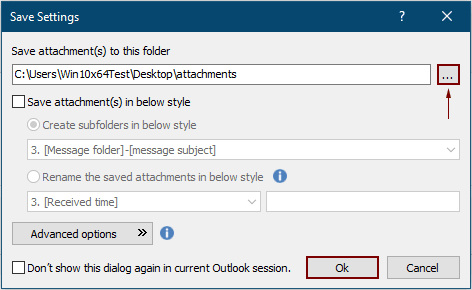
3. κλικ OK δύο φορές στο επόμενο αναδυόμενο παράθυρο διαλόγου, Στη συνέχεια, όλα τα συνημμένα σε επιλεγμένα email αποθηκεύονται ταυτόχρονα στον καθορισμένο φάκελο.
:
- 1. Εάν θέλετε να αποθηκεύσετε συνημμένα σε διαφορετικούς φακέλους βάσει μηνυμάτων ηλεκτρονικού ταχυδρομείου, ελέγξτε το Δημιουργήστε υποφακέλους με το ακόλουθο στυλ και επιλέξτε ένα στυλ φακέλου από το αναπτυσσόμενο μενού.
- 2. Εκτός από την αποθήκευση όλων των συνημμένων, μπορείτε να αποθηκεύσετε συνημμένα με συγκεκριμένες συνθήκες. Για παράδειγμα, θέλετε να αποθηκεύσετε μόνο τα συνημμένα αρχεία pdf στα οποία το όνομα αρχείου περιέχει τη λέξη "Τιμολόγιο", κάντε κλικ στο Επιλογές για προχωρημένους για να επεκτείνετε τις συνθήκες και, στη συνέχεια, ρυθμίστε τις παραμέτρους όπως φαίνεται στο παρακάτω screebshot.

- 3. Εάν θέλετε να αποθηκεύσετε αυτόματα συνημμένα κατά την άφιξη του email, το Αυτόματη αποθήκευση συνημμένων δυνατότητα μπορεί να βοηθήσει.
- 4. Για την αποσύνδεση των συνημμένων απευθείας από επιλεγμένα email, το Αποσύνδεση όλων των συνημμένων χαρακτηριστικό του Kutools για το Outlook μπορεί να σας κάνει μια χάρη.
Εάν θέλετε να έχετε μια δωρεάν δοκιμή (60-ημερών) αυτού του βοηθητικού προγράμματος, κάντε κλικ για να το κατεβάσετεκαι μετά πηγαίνετε για να εφαρμόσετε τη λειτουργία σύμφωνα με τα παραπάνω βήματα.
Σχετικά Άρθρα
Εισαγάγετε συνημμένα στο σώμα του μηνύματος email στο Outlook
Κανονικά, τα συνημμένα εμφανίζονται στο συνημμένο πεδίο σε ένα σύνθετο email. Εδώ αυτό το σεμινάριο παρέχει μεθόδους που θα σας βοηθήσουν να εισαγάγετε εύκολα συνημμένα στο σώμα email στο Outlook.
Αυτόματη λήψη / αποθήκευση συνημμένων από το Outlook σε έναν συγκεκριμένο φάκελο
Σε γενικές γραμμές, μπορείτε να αποθηκεύσετε όλα τα συνημμένα ενός email κάνοντας κλικ στα Συνημμένα> Αποθήκευση όλων των συνημμένων στο Outlook. Αλλά, εάν πρέπει να αποθηκεύσετε όλα τα συνημμένα από όλα τα ληφθέντα μηνύματα ηλεκτρονικού ταχυδρομείου και να λάβετε μηνύματα ηλεκτρονικού ταχυδρομείου, είναι ιδανικό; Αυτό το άρθρο θα εισαγάγει δύο λύσεις για αυτόματη λήψη συνημμένων από το Outlook σε έναν συγκεκριμένο φάκελο.
Εκτυπώστε όλα τα συνημμένα σε ένα / πολλαπλά μηνύματα ηλεκτρονικού ταχυδρομείου στο Outlook
Όπως γνωρίζετε, θα εκτυπώνει το περιεχόμενο email μόνο όπως κεφαλίδα, σώμα όταν κάνετε κλικ στο Αρχείο> Εκτύπωση στο Microsoft Outlook, αλλά δεν εκτυπώνει τα συνημμένα. Εδώ θα σας δείξουμε πώς να εκτυπώνετε άνετα όλα τα συνημμένα σε ένα επιλεγμένο email στο Microsoft Outlook.
Αναζήτηση λέξεων εντός συνημμένου (περιεχομένου) στο Outlook
Όταν πληκτρολογούμε μια λέξη-κλειδί στο πλαίσιο Άμεσης αναζήτησης στο Outlook, θα αναζητήσει τη λέξη-κλειδί στα θέματα των μηνυμάτων ηλεκτρονικού ταχυδρομείου, στα σώματα, στα συνημμένα κ.λπ. Αυτό το άρθρο σάς δείχνει τα λεπτομερή βήματα για εύκολη αναζήτηση λέξεων εντός περιεχομένου συνημμένων στο Outlook.
Διατηρήστε συνημμένα κατά την απάντηση στο Outlook
Όταν προωθούμε ένα μήνυμα email στο Microsoft Outlook, τα αρχικά συνημμένα σε αυτό το μήνυμα email παραμένουν στο προωθημένο μήνυμα. Ωστόσο, όταν απαντάμε σε ένα μήνυμα ηλεκτρονικού ταχυδρομείου, τα αρχικά συνημμένα δεν θα επισυνάπτονται στο νέο μήνυμα απάντησης. Εδώ θα παρουσιάσουμε μερικά κόλπα σχετικά με τη διατήρηση των αρχικών συνημμένων κατά την απάντηση στο Microsoft Outlook.
Τα καλύτερα εργαλεία παραγωγικότητας γραφείου
Kutools για το Outlook - Πάνω από 100 ισχυρές δυνατότητες για υπερφόρτιση του Outlook σας
🤖 Βοηθός αλληλογραφίας AI: Άμεσα επαγγελματικά email με μαγεία AI -- με ένα κλικ για ιδιοφυείς απαντήσεις, τέλειος τόνος, πολυγλωσσική γνώση. Μεταμορφώστε τα email χωρίς κόπο! ...
📧 Αυτοματοποίηση ηλεκτρονικού ταχυδρομείου: Εκτός γραφείου (Διαθέσιμο για POP και IMAP) / Προγραμματισμός αποστολής email / Αυτόματο CC/BCC βάσει κανόνων κατά την αποστολή email / Αυτόματη προώθηση (Σύνθετοι κανόνες) / Αυτόματη προσθήκη χαιρετισμού / Διαχωρίστε αυτόματα τα μηνύματα ηλεκτρονικού ταχυδρομείου πολλών παραληπτών σε μεμονωμένα μηνύματα ...
📨 Διαχείριση e-mail: Εύκολη ανάκληση email / Αποκλεισμός απάτης email από υποκείμενα και άλλους / Διαγραφή διπλότυπων μηνυμάτων ηλεκτρονικού ταχυδρομείου / Προχωρημένη Αναζήτηση / Ενοποίηση φακέλων ...
📁 Συνημμένα Pro: Μαζική αποθήκευση / Αποσύνδεση παρτίδας / Συμπίεση παρτίδας / Αυτόματη αποθήκευση / Αυτόματη απόσπαση / Αυτόματη συμπίεση ...
🌟 Διασύνδεση Magic: 😊Περισσότερα όμορφα και δροσερά emojis / Ενισχύστε την παραγωγικότητά σας στο Outlook με προβολές με καρτέλες / Ελαχιστοποιήστε το Outlook αντί να κλείσετε ...
???? Με ένα κλικ Wonders: Απάντηση σε όλους με εισερχόμενα συνημμένα / Email κατά του phishing / 🕘Εμφάνιση ζώνης ώρας αποστολέα ...
👩🏼🤝👩🏻 Επαφές & Ημερολόγιο: Μαζική προσθήκη επαφών από επιλεγμένα μηνύματα ηλεκτρονικού ταχυδρομείου / Διαχωρίστε μια ομάδα επαφής σε μεμονωμένες ομάδες / Κατάργηση υπενθυμίσεων γενεθλίων ...
Διανεμήθηκαν παραπάνω από 100 Χαρακτηριστικά Περιμένετε την εξερεύνηση σας! Κάντε κλικ εδώ για να ανακαλύψετε περισσότερα.

