Πώς να εκτελέσετε μια μακροεντολή ταυτόχρονα σε πολλά αρχεία βιβλίου εργασίας;
Σε αυτό το άρθρο, θα μιλήσω για τον τρόπο εκτέλεσης μιας μακροεντολής σε πολλά αρχεία βιβλίου εργασίας ταυτόχρονα χωρίς να τα ανοίξω. Η ακόλουθη μέθοδος μπορεί να σας βοηθήσει να επιλύσετε αυτήν την εργασία στο Excel.
Εκτελέστε μια μακροεντολή ταυτόχρονα σε πολλά βιβλία εργασίας με κώδικα VBA
Εκτελέστε μια μακροεντολή ταυτόχρονα σε πολλά βιβλία εργασίας με κώδικα VBA
Για να εκτελέσετε μια μακροεντολή σε πολλά βιβλία εργασίας χωρίς να τα ανοίξετε, εφαρμόστε τον ακόλουθο κώδικα VBA:
1. Κρατήστε πατημένο το ALT + F11 για να ανοίξετε το Microsoft Visual Basic για εφαρμογές παράθυρο.
2. Κλίκ Κύριο θέμα > Μονάδα μέτρησηςκαι επικολλήστε την ακόλουθη μακροεντολή στο Μονάδα μέτρησης Παράθυρο.
Κωδικός VBA: Εκτελέστε την ίδια μακροεντολή σε πολλά βιβλία εργασίας ταυτόχρονα:
Sub LoopThroughFiles()
Dim xFd As FileDialog
Dim xFdItem As Variant
Dim xFileName As String
Set xFd = Application.FileDialog(msoFileDialogFolderPicker)
If xFd.Show = -1 Then
xFdItem = xFd.SelectedItems(1) & Application.PathSeparator
xFileName = Dir(xFdItem & "*.xls*")
Do While xFileName <> ""
With Workbooks.Open(xFdItem & xFileName)
'your code here
End With
xFileName = Dir
Loop
End If
End Sub
Note: Στον παραπάνω κώδικα, αντιγράψτε και επικολλήστε τον δικό σας κωδικό χωρίς το Σε τίτλος και Sub End υποσέλιδο μεταξύ του Με βιβλία εργασίας. Ανοιχτό (xFdItem & xFileName) και Τέλος με σενάρια. Δείτε το στιγμιότυπο οθόνης:
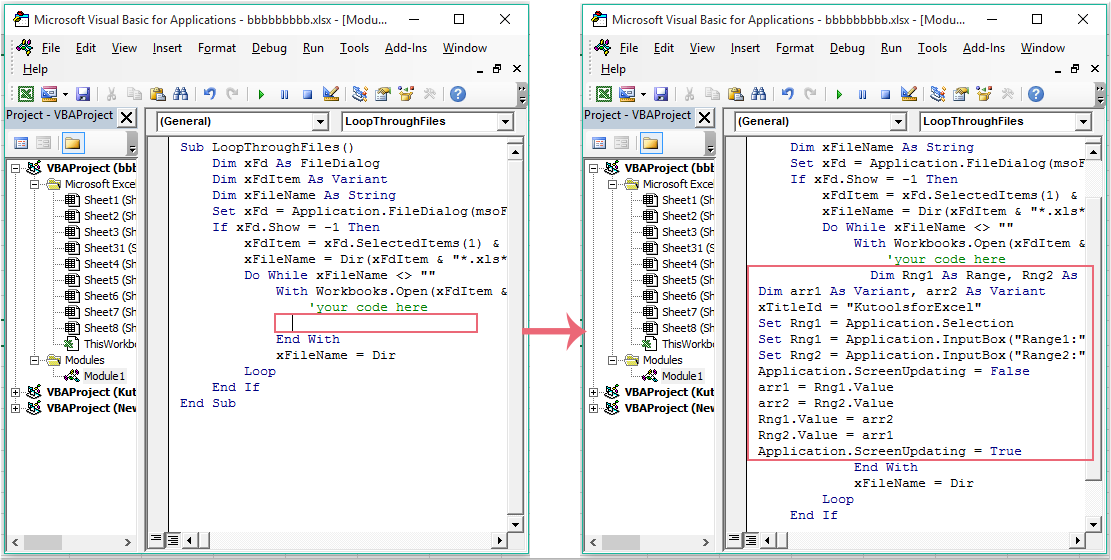
3. Στη συνέχεια πατήστε F5 κλειδί για την εκτέλεση αυτού του κώδικα, και a Αναζήτηση εμφανίζεται το παράθυρο, επιλέξτε έναν φάκελο που περιέχει τα βιβλία εργασίας που θέλετε να εφαρμόσετε σε αυτήν τη μακροεντολή, δείτε το στιγμιότυπο οθόνης:
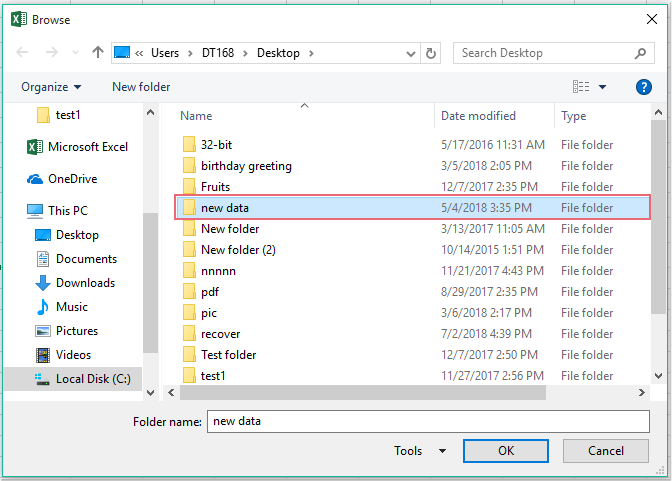
4. Και στη συνέχεια κάντε κλικ στο κουμπί OK κουμπί, η επιθυμητή μακροεντολή θα εκτελεστεί ταυτόχρονα από ένα βιβλίο εργασίας σε άλλους.
Τα καλύτερα εργαλεία παραγωγικότητας γραφείου
Αυξήστε τις δεξιότητές σας στο Excel με τα Kutools για Excel και απολαύστε την αποτελεσματικότητα όπως ποτέ πριν. Το Kutools για Excel προσφέρει πάνω από 300 προηγμένες δυνατότητες για την ενίσχυση της παραγωγικότητας και την εξοικονόμηση χρόνου. Κάντε κλικ εδώ για να αποκτήσετε τη δυνατότητα που χρειάζεστε περισσότερο...

Το Office Tab φέρνει τη διεπαφή με καρτέλες στο Office και κάνει την εργασία σας πολύ πιο εύκολη
- Ενεργοποίηση επεξεργασίας και ανάγνωσης καρτελών σε Word, Excel, PowerPoint, Publisher, Access, Visio και Project.
- Ανοίξτε και δημιουργήστε πολλά έγγραφα σε νέες καρτέλες του ίδιου παραθύρου και όχι σε νέα παράθυρα.
- Αυξάνει την παραγωγικότητά σας κατά 50% και μειώνει εκατοντάδες κλικ του ποντικιού για εσάς κάθε μέρα!
