Πώς να εκτυπώσετε όλες τις επιλογές σε μια αναπτυσσόμενη λίστα στο Excel;
Έχετε προσπαθήσει ποτέ να εκτυπώσετε όλες τις επιλογές σε μια αναπτυσσόμενη λίστα σε ένα φύλλο εργασίας του Excel; Αυτό το άρθρο αφορά την εκτύπωση όλων των επιλογών σε μια αναπτυσσόμενη λίστα σε ξεχωριστή εκτύπωση στο Excel.
Εκτυπώστε όλες τις επιλογές σε μια αναπτυσσόμενη λίστα με τον κωδικό VBA
Εκτυπώστε όλες τις επιλογές σε μια αναπτυσσόμενη λίστα με τον κωδικό VBA
Ο ακόλουθος κώδικας VBA μπορεί να σας βοηθήσει να εκτυπώσετε όλες τις επιλογές σε μια αναπτυσσόμενη λίστα στο φύλλο εργασίας. Κάντε τα εξής:
1. Πάτα το άλλος + F11 για να ανοίξετε το Microsoft Visual Basic για εφαρμογές παράθυρο.
2. Στο Microsoft Visual Basic για εφαρμογές παρακαλώ κάντε κλικ Κύριο θέμα > Μονάδα μέτρησης. Στη συνέχεια, αντιγράψτε τον ακόλουθο κώδικα VBA στο παράθυρο Module. Δείτε το στιγμιότυπο οθόνης:

Κωδικός VBA: Εκτυπώστε όλες τις επιλογές σε μια καθορισμένη αναπτυσσόμενη λίστα σε ξεχωριστή εκτύπωση
Sub Iterate_Through_data_Validation()
Dim xRg As Range
Dim xCell As Range
Dim xRgVList As Range
Set xRg = Worksheets("Sheet1").Range("B8")
Set xRgVList = Evaluate(xRg.Validation.Formula1)
For Each xCell In xRgVList
xRg = xCell.Value
ActiveSheet.PrintOut
Next
End SubNote: Στον κώδικα, το Φύλλο1 είναι το όνομα του φύλλου εργασίας που περιέχει την αναπτυσσόμενη λίστα που θέλετε να εκτυπώσετε. Και το B8 είναι το κελί που περιέχει την αναπτυσσόμενη λίστα. Αντικαταστήστε τα με τα απαραίτητα.
3. Πάτα το F5 κλειδί για την εκτέλεση του κώδικα.
Στη συνέχεια, όλες οι επιλογές στην καθορισμένη αναπτυσσόμενη λίστα σε ένα συγκεκριμένο φύλλο εργασίας εκτυπώνονται ξεχωριστά.
Εκτυπώστε εύκολα καθορισμένες σελίδες στο τρέχον φύλλο εργασίας στο Excel:
Με την Εκτύπωση συγκεκριμένων σελίδων χρησιμότητα του Kutools για Excel, μπορείτε εύκολα να εκτυπώσετε συγκεκριμένες σελίδες στο τρέχον φύλλο εργασίας, όπως να εκτυπώσετε όλες μονές σελίδες, όλα ζυγές σελίδες, εκτυπώστε μόνο τρέχουσα σελίδα, καθώς και εκτύπωση προσαρμοσμένης περιοχής σελίδων όπως φαίνεται παρακάτω στιγμιότυπο οθόνης.
Κατεβάστε το και δοκιμάστε το τώρα! (Δωρεάν διαδρομή 30 ημερών)
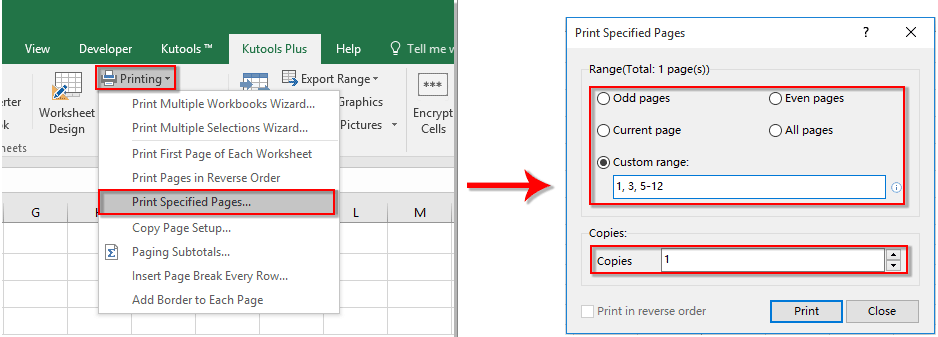
Σχετικά Άρθρα:
- Πώς να συμπληρώσετε αυτόματα άλλα κελιά όταν επιλέγετε τιμές στην αναπτυσσόμενη λίστα του Excel;
- Πώς να συμπληρώσετε αυτόματα κατά την πληκτρολόγηση στην αναπτυσσόμενη λίστα του Excel;
- Πώς να δημιουργήσετε ένα ημερολόγιο αναπτυσσόμενης λίστας στο Excel;
- Πώς να δημιουργήσετε μια αναπτυσσόμενη λίστα με δυνατότητα αναζήτησης στο Excel;
- Πώς να δημιουργήσετε αναπτυσσόμενη λίστα με πολλές επιλογές ή τιμές στο Excel;
Τα καλύτερα εργαλεία παραγωγικότητας γραφείου
Αυξήστε τις δεξιότητές σας στο Excel με τα Kutools για Excel και απολαύστε την αποτελεσματικότητα όπως ποτέ πριν. Το Kutools για Excel προσφέρει πάνω από 300 προηγμένες δυνατότητες για την ενίσχυση της παραγωγικότητας και την εξοικονόμηση χρόνου. Κάντε κλικ εδώ για να αποκτήσετε τη δυνατότητα που χρειάζεστε περισσότερο...

Το Office Tab φέρνει τη διεπαφή με καρτέλες στο Office και κάνει την εργασία σας πολύ πιο εύκολη
- Ενεργοποίηση επεξεργασίας και ανάγνωσης καρτελών σε Word, Excel, PowerPoint, Publisher, Access, Visio και Project.
- Ανοίξτε και δημιουργήστε πολλά έγγραφα σε νέες καρτέλες του ίδιου παραθύρου και όχι σε νέα παράθυρα.
- Αυξάνει την παραγωγικότητά σας κατά 50% και μειώνει εκατοντάδες κλικ του ποντικιού για εσάς κάθε μέρα!

