Πώς να χρωματίσετε ή να επισημάνετε συγκεκριμένη λέξη σε κελιά στο Excel;
Εάν ένα κελί περιέχει πολλές λέξεις, πώς μπορείτε να επισημάνετε μια συγκεκριμένη λέξη μόνο σε αυτό το κελί; Και πώς να επισημάνετε αυτήν τη συγκεκριμένη λέξη σε πολλά κελιά; Αυτό το άρθρο θα παρέχει μια μέθοδο για την επίτευξή του.
Χρωματίστε συγκεκριμένη λέξη σε ένα κελί / πολλαπλά κελιά με κωδικό VBA
Χρωματίστε συγκεκριμένη λέξη σε ένα κελί / πολλαπλά κελιά με κωδικό VBA
Ο παρακάτω κώδικας VBA μπορεί να σας βοηθήσει να επισημάνετε τη συγκεκριμένη λέξη σε μια επιλογή. Κάντε τα εξής.
1. Επιλέξτε το εύρος περιέχει τα κελιά που θέλετε να επισημάνετε συγκεκριμένη λέξη μέσα. Στη συνέχεια, πατήστε το άλλος + F11 ταυτόχρονα για να ανοίξετε το Microsoft Visual Basic για εφαρμογές παράθυρο.
2. Στο άνοιγμα Microsoft Visual Basic για εφαρμογές παράθυρο, κάντε κλικ στην επιλογή Κύριο θέμα > Μονάδα μέτρησης. Στη συνέχεια, αντιγράψτε και επικολλήστε τον κώδικα VBA στο παράθυρο Code.
Κωδικός VBA: Χρωματίστε συγκεκριμένη λέξη σε κελιά στο Excel
Sub HighlightStrings()
Dim xHStr As String, xStrTmp As String
Dim xHStrLen As Long, xCount As Long, I As Long
Dim xCell As Range
Dim xArr
On Error Resume Next
xHStr = Application.InputBox("What is the string to highlight:", "KuTools For Excel", , , , , , 2)
If TypeName(xHStr) <> "String" Then Exit Sub
Application.ScreenUpdating = False
xHStrLen = Len(xHStr)
For Each xCell In Selection
xArr = Split(xCell.Value, xHStr)
xCount = UBound(xArr)
If xCount > 0 Then
xStrTmp = ""
For I = 0 To xCount - 1
xStrTmp = xStrTmp & xArr(I)
xCell.Characters(Len(xStrTmp) + 1, xHStrLen).Font.ColorIndex = 3
xStrTmp = xStrTmp & xHStr
Next
End If
Next
Application.ScreenUpdating = True
End Sub3. Πάτα το F5 κλειδί για την εκτέλεση του κώδικα. Και στο Kutools για Excel πλαίσιο διαλόγου, εισαγάγετε τη συγκεκριμένη λέξη που θα επισημάνετε στα κελιά και, στη συνέχεια, κάντε κλικ στο OK κουμπί. Δείτε το στιγμιότυπο οθόνης:
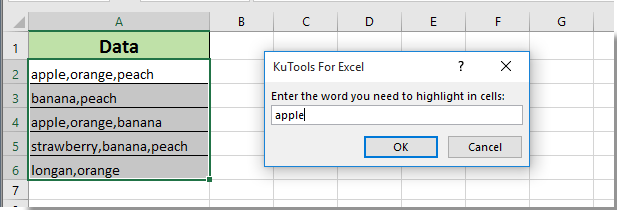
Στη συνέχεια, μπορείτε να δείτε όλες τις λέξεις που έχετε ορίσει χρωματισμένες με κόκκινο χρώμα σε επιλεγμένα κελιά, όπως φαίνεται παρακάτω.
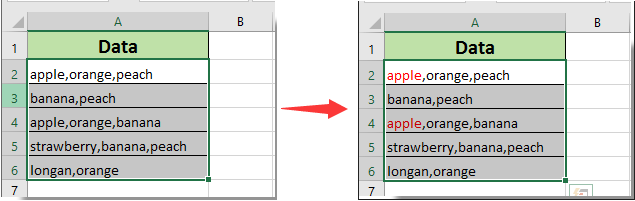
Σχετικά άρθρα:
- Πώς να επισημάνετε το κελί εάν υπάρχει τιμή ή ισούται με το κελί σε άλλη στήλη στο Excel;
- Πώς να συγκρίνετε δύο συμβολοσειρές για ομοιότητα ή να επισημάνετε διαφορές στο Excel;
- Πώς να κάνετε το όνομα της καρτέλας φύλλου ίσο με την τιμή κελιού στο Excel;
- Πώς να αλλάξετε την τιμή με βάση το χρώμα των κυττάρων στο Excel;
- Πώς να αλλάξετε το χρώμα του κελιού όταν κάνετε κλικ ή επιλέγεται το κελί στο Excel;
Τα καλύτερα εργαλεία παραγωγικότητας γραφείου
Αυξήστε τις δεξιότητές σας στο Excel με τα Kutools για Excel και απολαύστε την αποτελεσματικότητα όπως ποτέ πριν. Το Kutools για Excel προσφέρει πάνω από 300 προηγμένες δυνατότητες για την ενίσχυση της παραγωγικότητας και την εξοικονόμηση χρόνου. Κάντε κλικ εδώ για να αποκτήσετε τη δυνατότητα που χρειάζεστε περισσότερο...

Το Office Tab φέρνει τη διεπαφή με καρτέλες στο Office και κάνει την εργασία σας πολύ πιο εύκολη
- Ενεργοποίηση επεξεργασίας και ανάγνωσης καρτελών σε Word, Excel, PowerPoint, Publisher, Access, Visio και Project.
- Ανοίξτε και δημιουργήστε πολλά έγγραφα σε νέες καρτέλες του ίδιου παραθύρου και όχι σε νέα παράθυρα.
- Αυξάνει την παραγωγικότητά σας κατά 50% και μειώνει εκατοντάδες κλικ του ποντικιού για εσάς κάθε μέρα!
