Πώς να τραβήξετε ή να εξαγάγετε χαρακτήρες από δεξιά προς τα αριστερά σε ένα κελί έως ότου επιτευχθεί κενό στο Excel;
Αυτό το άρθρο θα μιλήσει για το τράβηγμα ή την εξαγωγή χαρακτήρων από δεξιά σε ένα κελί έως ότου επιτευχθεί κενό για να λάβετε το ακόλουθο αποτέλεσμα στο φύλλο εργασίας του Excel. Ένας χρήσιμος τύπος σε αυτό το άρθρο μπορεί να λύσει αυτήν την εργασία γρήγορα και εύκολα.
Τραβήξτε ή εξαγάγετε χαρακτήρες από δεξιά σε ένα κελί έως ότου επιτευχθεί ένα κενό με τον τύπο

Τραβήξτε ή εξαγάγετε χαρακτήρες από δεξιά σε ένα κελί έως ότου επιτευχθεί ένα κενό με τον τύπο
Εδώ είναι ένας απλός τύπος που μπορεί να σας βοηθήσει να εξαγάγετε τους χαρακτήρες από δεξιά από το κελί μέχρι να ικανοποιηθεί ένα κενό διάστημα, κάντε το ως εξής:
Εισαγάγετε αυτόν τον τύπο: = TRIM (ΔΕΞΙΑ (ΥΠΟΤΥΠΟΣ (A2, "", REPT ("", 255)), 255)) σε ένα κενό κελί όπου θέλετε να λάβετε το αποτέλεσμα και, στη συνέχεια, σύρετε τη λαβή πλήρωσης προς τα κάτω στα κελιά που θέλετε να συμπληρώσετε αυτόν τον τύπο και όλοι οι χαρακτήρες από δεξιά στα κελιά όταν συναντώνται ο πρώτος χώρος εξάγονται ταυτόχρονα, δείτε το στιγμιότυπο οθόνης:
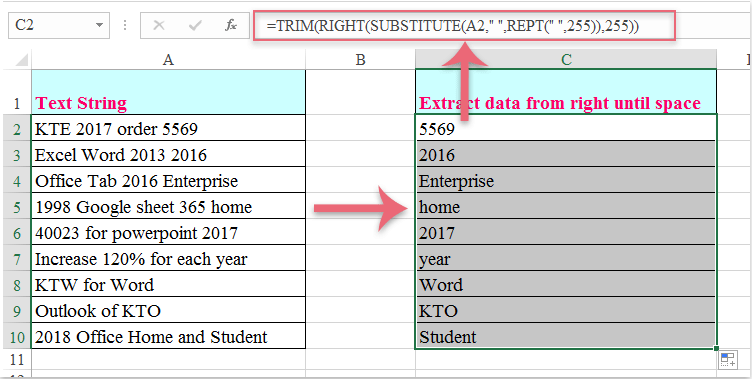
Τα καλύτερα εργαλεία παραγωγικότητας γραφείου
Αυξήστε τις δεξιότητές σας στο Excel με τα Kutools για Excel και απολαύστε την αποτελεσματικότητα όπως ποτέ πριν. Το Kutools για Excel προσφέρει πάνω από 300 προηγμένες δυνατότητες για την ενίσχυση της παραγωγικότητας και την εξοικονόμηση χρόνου. Κάντε κλικ εδώ για να αποκτήσετε τη δυνατότητα που χρειάζεστε περισσότερο...

Το Office Tab φέρνει τη διεπαφή με καρτέλες στο Office και κάνει την εργασία σας πολύ πιο εύκολη
- Ενεργοποίηση επεξεργασίας και ανάγνωσης καρτελών σε Word, Excel, PowerPoint, Publisher, Access, Visio και Project.
- Ανοίξτε και δημιουργήστε πολλά έγγραφα σε νέες καρτέλες του ίδιου παραθύρου και όχι σε νέα παράθυρα.
- Αυξάνει την παραγωγικότητά σας κατά 50% και μειώνει εκατοντάδες κλικ του ποντικιού για εσάς κάθε μέρα!
