Πώς να αθροίσετε με βάση τα κριτήρια στήλης και σειράς στο Excel;
Έχω ένα εύρος δεδομένων που περιέχει κεφαλίδες γραμμής και στήλης, τώρα, θέλω να λάβω ένα άθροισμα των κελιών που πληρούν τα κριτήρια κεφαλίδας στήλης και γραμμής. Για παράδειγμα, για να συνοψίσουμε τα κελιά που τα κριτήρια στήλης είναι Tom και τα κριτήρια σειράς είναι Φεβρουάριος όπως φαίνεται στο παρακάτω στιγμιότυπο οθόνης. Αυτό το άρθρο, θα μιλήσω για μερικούς χρήσιμους τύπους για την επίλυσή του.
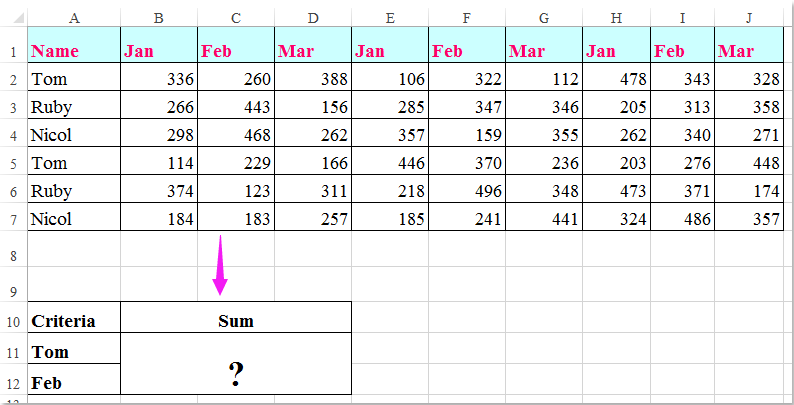
Αθροίστε τα κελιά με βάση κριτήρια στήλης και σειράς με τύπους
 Αθροίστε τα κελιά με βάση κριτήρια στήλης και σειράς με τύπους
Αθροίστε τα κελιά με βάση κριτήρια στήλης και σειράς με τύπους
Εδώ, μπορείτε να εφαρμόσετε τους ακόλουθους τύπους για να αθροίσετε τα κελιά βάσει τόσο των κριτηρίων στήλης όσο και σειράς, κάντε το ως εξής:
Εισαγάγετε οποιονδήποτε από τους παρακάτω τύπους σε ένα κενό κελί όπου θέλετε να εξάγετε το αποτέλεσμα:
=SUMPRODUCT((A2:A7="Tom")*(B1:J1="Feb")*(B2:J7))
=SUM(IF(B1:J1="Feb",IF(A2:A7="Tom",B2:J7)))
Και στη συνέχεια πατήστε Shift + Ctrl + Enter πλήκτρα μαζί για να λάβετε το αποτέλεσμα, δείτε το στιγμιότυπο οθόνης:

Note: Στους παραπάνω τύπους: τόμος και Φεβρουάριος είναι τα κριτήρια στήλης και σειράς που βασίζονται σε, A2: A7, Β1: J1 οι κεφαλίδες στηλών και οι κεφαλίδες σειράς περιέχουν τα κριτήρια, Β2: J7 είναι το εύρος δεδομένων που θέλετε να συνοψίσετε.
Τα καλύτερα εργαλεία παραγωγικότητας γραφείου
Αυξήστε τις δεξιότητές σας στο Excel με τα Kutools για Excel και απολαύστε την αποτελεσματικότητα όπως ποτέ πριν. Το Kutools για Excel προσφέρει πάνω από 300 προηγμένες δυνατότητες για την ενίσχυση της παραγωγικότητας και την εξοικονόμηση χρόνου. Κάντε κλικ εδώ για να αποκτήσετε τη δυνατότητα που χρειάζεστε περισσότερο...

Το Office Tab φέρνει τη διεπαφή με καρτέλες στο Office και κάνει την εργασία σας πολύ πιο εύκολη
- Ενεργοποίηση επεξεργασίας και ανάγνωσης καρτελών σε Word, Excel, PowerPoint, Publisher, Access, Visio και Project.
- Ανοίξτε και δημιουργήστε πολλά έγγραφα σε νέες καρτέλες του ίδιου παραθύρου και όχι σε νέα παράθυρα.
- Αυξάνει την παραγωγικότητά σας κατά 50% και μειώνει εκατοντάδες κλικ του ποντικιού για εσάς κάθε μέρα!
