Πώς να εισαγάγετε το χρονόμετρο αντίστροφης μέτρησης στο Excel;
Εάν θέλετε να χειριστείτε ορισμένα δεδομένα σε περιορισμένο χρονικό διάστημα, μπορείτε να εισαγάγετε ένα χρονόμετρο αντίστροφης μέτρησης στο φύλλο εργασίας δεδομένων σας και όταν ολοκληρώσετε την αντίστροφη μέτρηση χρόνου, θα εμφανιστεί ένα αναδυόμενο παράθυρο διαλόγου που θα σας υπενθυμίσει. Εδώ θα σας πω έναν κωδικό VBA για να εισαγάγετε ένα χρονόμετρο αντίστροφης μέτρησης στο Excel.
Εισαγάγετε το χρονόμετρο αντίστροφης μέτρησης στο Excel
 Εισαγάγετε το χρονόμετρο αντίστροφης μέτρησης στο Excel
Εισαγάγετε το χρονόμετρο αντίστροφης μέτρησης στο Excel
Στο Excel, δεν μπορεί να αντιστραφεί ο χρόνος, αλλά μπορείτε να αντιγράψετε τον ακόλουθο κώδικα VBA για να μετρήσετε την ώρα.
1. Επιλέξτε ένα κελί και μορφοποιήστε το ως μορφοποίηση χρόνου κάνοντας δεξί κλικ στο κελί και επιλέγοντας κύτταρα μορφήκαι μετά στο παράθυρο διαλόγου, κάνοντας κλικ Χρόνος και επιλέγοντας 13:30:55 στο Χαρακτηριστικά λίστα, με το τελευταίο κλικ OK για έξοδο από αυτόν τον διάλογο. Δείτε το στιγμιότυπο οθόνης:
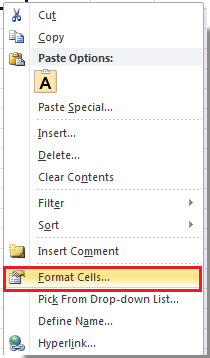 |
 |
 |
2. Πληκτρολογήστε την ώρα που θέλετε να μετρήσετε αντίστροφη μέτρηση στο κελί μορφοποίησης. Δείτε το στιγμιότυπο οθόνης:

3. Τύπος Alt + F11 κλειδιά για άνοιγμα Microsoft Visual Basic για εφαρμογές παράθυρο.
4. κλικ Κύριο θέμα > Μονάδα μέτρησης και στη συνέχεια αντιγράψτε το ακόλουθο VBA στο νέο παράθυρο.
VBA: Χρονόμετρο αντίστροφης μέτρησης.
Dim gCount As Date
'Updateby20140925
Sub Timer()
gCount = Now + TimeValue("00:00:01")
Application.OnTime gCount, "ResetTime"
End Sub
Sub ResetTime()
Dim xRng As Range
Set xRng = Application.ActiveSheet.Range("E1")
xRng.Value = xRng.Value - TimeSerial(0, 0, 1)
If xRng.Value <= 0 Then
MsgBox "Countdown complete."
Exit Sub
End If
Call Timer
End Sub
Άκρο: Το E1 στον παραπάνω κώδικα υποδηλώνει το κελί χρόνου που πληκτρολογείτε στο βήμα 2.
5. κλικ τρέξιμο πατήστε το κουμπί F5 για να εκτελέσετε το χρονόμετρο αντίστροφης μέτρησης. Τώρα ο χρόνος μετράται.

6. Και όταν ολοκληρωθεί η αντίστροφη μέτρηση, θα σας υπενθυμίσει ένα αναδυόμενο παράθυρο διαλόγου.
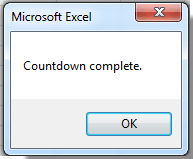
Άκρο: Δεν μπορείτε να σταματήσετε την αντίστροφη μέτρηση όταν εκτελείται εκτός από το κλείσιμο του βιβλίου εργασίας.
Τα καλύτερα εργαλεία παραγωγικότητας γραφείου
Αυξήστε τις δεξιότητές σας στο Excel με τα Kutools για Excel και απολαύστε την αποτελεσματικότητα όπως ποτέ πριν. Το Kutools για Excel προσφέρει πάνω από 300 προηγμένες δυνατότητες για την ενίσχυση της παραγωγικότητας και την εξοικονόμηση χρόνου. Κάντε κλικ εδώ για να αποκτήσετε τη δυνατότητα που χρειάζεστε περισσότερο...

Το Office Tab φέρνει τη διεπαφή με καρτέλες στο Office και κάνει την εργασία σας πολύ πιο εύκολη
- Ενεργοποίηση επεξεργασίας και ανάγνωσης καρτελών σε Word, Excel, PowerPoint, Publisher, Access, Visio και Project.
- Ανοίξτε και δημιουργήστε πολλά έγγραφα σε νέες καρτέλες του ίδιου παραθύρου και όχι σε νέα παράθυρα.
- Αυξάνει την παραγωγικότητά σας κατά 50% και μειώνει εκατοντάδες κλικ του ποντικιού για εσάς κάθε μέρα!

